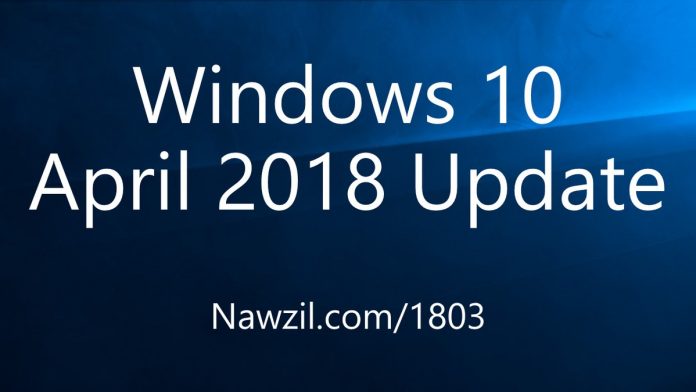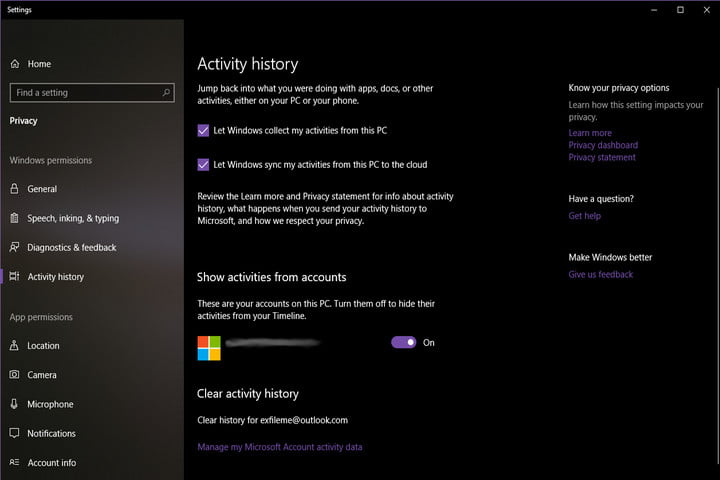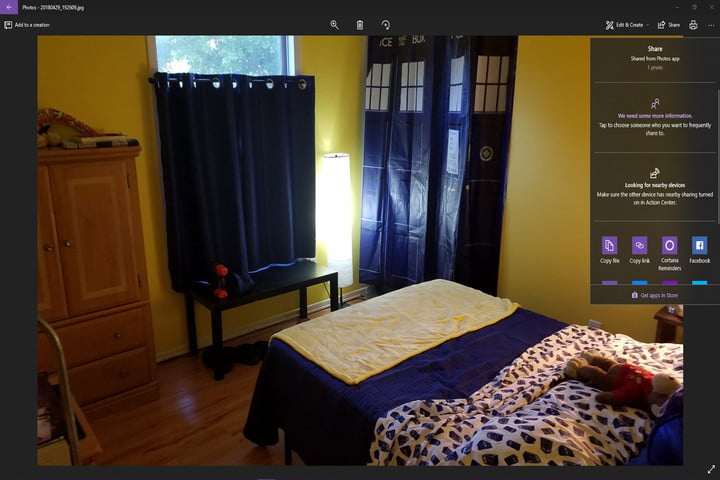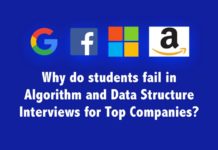Microsoft’s latest update for Windows 10, is now available for everyone to download. Even if you’re not a windows insider, you can get the Windows 10 April 2018 Update ahead of Microsoft’s global rollout on May 8.
So to get the update, you’ll need to:
- Head over to your Windows 10 Settings app — you can type “settings” into the Cortana search bar in the taskbar at the bottom of your screen.
- Click on Update & Security.
- Navigate to the Windows Update option on the left column.
- Choose Check for Updates to find all the updates or patches available to your system.
“For the April 2018 Update rollout, we will expand our use of [machine learning] to identify the devices ready to update, incorporating things like additional compatibility data,”.“This will allow us to deliver updates to devices as fast as possible while providing even better customer experiences.” This staged strategy allows Microsoft to detect and correct any problems with the update process before the May 8 deployment.
Being on the latest version of Windows 10, the April 2018 Update, provides you with the latest features and provides the latest security protections to help keep you safer. As I’ve noted before, we continue to improve Windows 10 mitigations to protect against unwanted threats and vulnerabilities.
Some latest features of this update are as follows:
- Go back and forth in time. Easily scroll back in time to find things you were working on earlier today or a few weeks ago.1
- Find activities easily. Click the new Taskbar icon to see all your activities on a specific day grouped by hour, including all the things you did using Microsoft Edge and Office 365 on your tablet and mobile phone.2 If you don’t see what you need, you can easily search Timeline to find it.
- Remove activities whenever you want. Delete activities from a specific day or hour.
- Share quickly. Send any video, photo, document, or webpage viewed on Microsoft Edge to people nearby by clicking on the share charm in the app or right-clicking to get the share menu. You can share a report with a colleague in your meeting room or a vacation photo with your best friend in the library.3
- Take the quickest path. Your computer automatically picks the fastest way to share your file or webpage, either over Bluetooth or Wifi.
- See who’s available. Bluetooth allows you to quickly discover potential devices with which you could share
- Work the way you want. Focus assist gives you the flexibility to choose when to block interruptions. Turn on Focus assist whenever you want to get things done without distractions, like notifications, sounds, and alerts. Or set Focus Assist to turn on automatically at certain times during the day.
- Stay connected when you need to. You can make sure your most important people breakthrough by creating a priority list of those you always want to reach you, even when you’re working. Or when you need complete concentration, block all notifications.
- Catch up quickly. Find out what you missed while you were working on a project. As soon as you finish working, a summary of notifications and alerts appears on your screen.
- Here’s what’s new in the Microsoft Photos app:
- Add 3D to your creation. Using the Photos built-in video editor, you can now add 3D effects right into your photo or video. Need some inspiration? The built-in 3D Library lets you choose a 3D model from one of your favorite artists in the Remix 3D community to add a whole new dimension to your creation.
- Search and find more quickly. The Photos app automatically groups pictures of people to help you organize your photos and videos and find exactly what you’re looking for more quickly. It even helps you combine multiple photos of the same person by merging them into one contact.
So what’s new in Windows 10 April Update 2018
- The timeline shows up to 30 days of past activities.
- The timeline shows activities done on tablet and mobile phone when users are signed into their Microsoft accounts. Office 365 subscription sold separately.
- Sharing is only available between Windows 10 PCs. Nearby sharing must be enabled on both devices.
- Recipients can choose whether to accept the item a user wants to share.
- Support may vary for certain type of websites and by region and CVV information is never saved.
Windows 10 April 2018 Update also delivers a huge lineup of enhancements and improvements to Cortana, Microsoft Edge, Windows Ink, Windows Mixed Reality, and more.
CORTANA
Microsoft’s built-in assistant can now play your favorite music and playlists on Spotify, TuneIn, and iHeartRadio using voice commands. To enable this feature, launch Cortana and select the Notebook icon on her menu. After that, click on the “Manage Skills” tab and then the “Music” category. From here you connect Cortana to your Spotify, TuneIn, and iHeartRadio accounts.
But that’s not all. Cortana is compatible with connected homes too, supporting smart thermostats manufactured by ecobee, Honeywell, Nest, and more. To connect Cortana to your smart thermostat, open the assistant, and click on the Notebook icon on her menu bar. After that, click on the “Manage Skills” tab, select the Connected Home panel, toggle on the feature, and sign in to your Microsoft account.
TIMELINE
To access this new feature, click on Task View on the taskbar or type Windows logo key + Tab. Timeline stores your “events” by up to 30 days using tiles and provides an option to view these tiles by the day — or by the hour. If you choose the “day” mode, simply scroll down to a specific day, and then select “see all activities” next to the date. You’ll then see tiles of every “event” that happened on that day, listed vertically by the hour.
To search for a specific event, select the Search icon and then type a keyword that best represents that specific event, such as “resort” when you were hunting down vacation resorts using Microsoft Edge. But you can find other events too, such as a document you wrote and emailed two weeks ago, a picture you downloaded from OneDrive, and so on.
The problem with Timeline is that if you’re sharing the PC with other people, their activities will appear in your timeline. To de-clutter your timeline, navigate to Settings > Privacy > Activity history > Show activities from accounts and toggle off all accounts to hide their activities from your timeline. Here you can also clear your activity history, but there appears to be no tool to block your activities from other timelines on the PC.
One of the main selling points with Timeline is that it keeps track of your activities beyond the PC. For instance, if you’re browsing with Microsoft Edge on an Android phone, that activity falls on your timeline. This applies to all Microsoft-related apps for PC and phone, but you can easily toggle off this component in two ways: Disable “let Windows collect my activities from this PC,” and/or “let Windows sync my activities from this PC to the cloud.”
NEARBY SHARING
This is a neat way to share a file between two Windows 10 PCs with the April 2018 Update installed. To share a file, simply click on the share charm in an appropriate Windows 10 app, or right-click to access the app’s menu and select “Share.” Files can be a video, photo, document, or a webpage currently loaded in Microsoft Edge.
Once you choose to share a file, the Nearby Sharing component will determine the best connection: Bluetooth or Wi-Fi. If using the Bluetooth method, you can actually see a list of the potential recipient devices for your shared file. The recipient can then choose to accept or reject your file.
So you can update your current windows 10 version to Windows 10 April Update 2018 and enjoy the latest features.