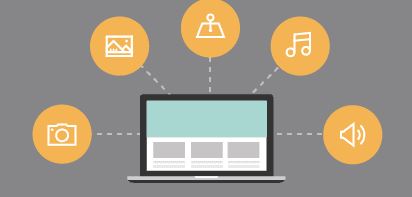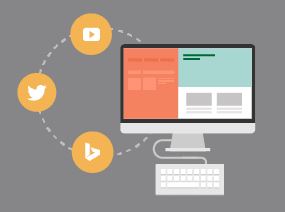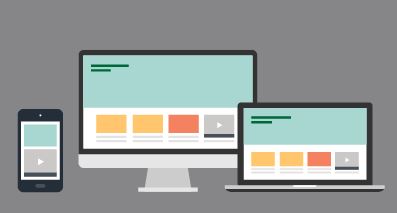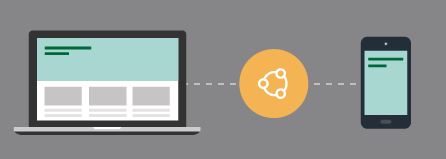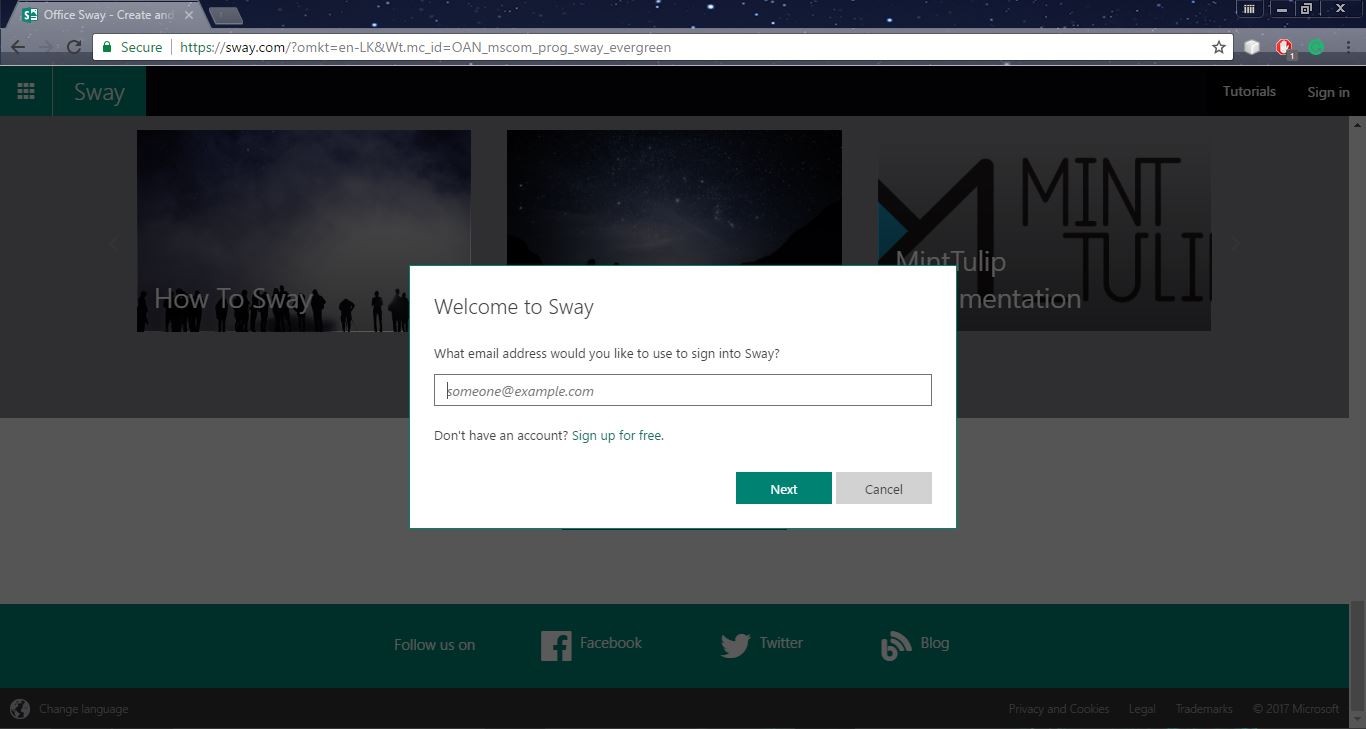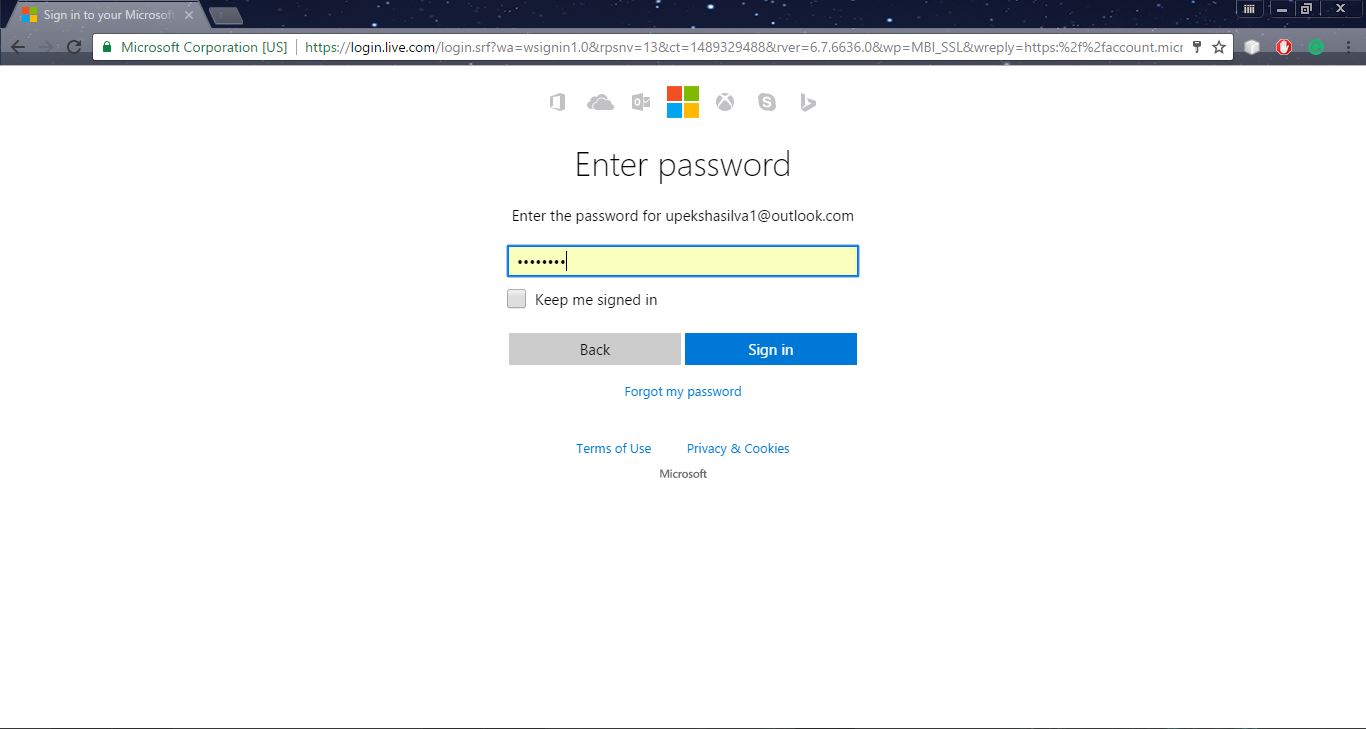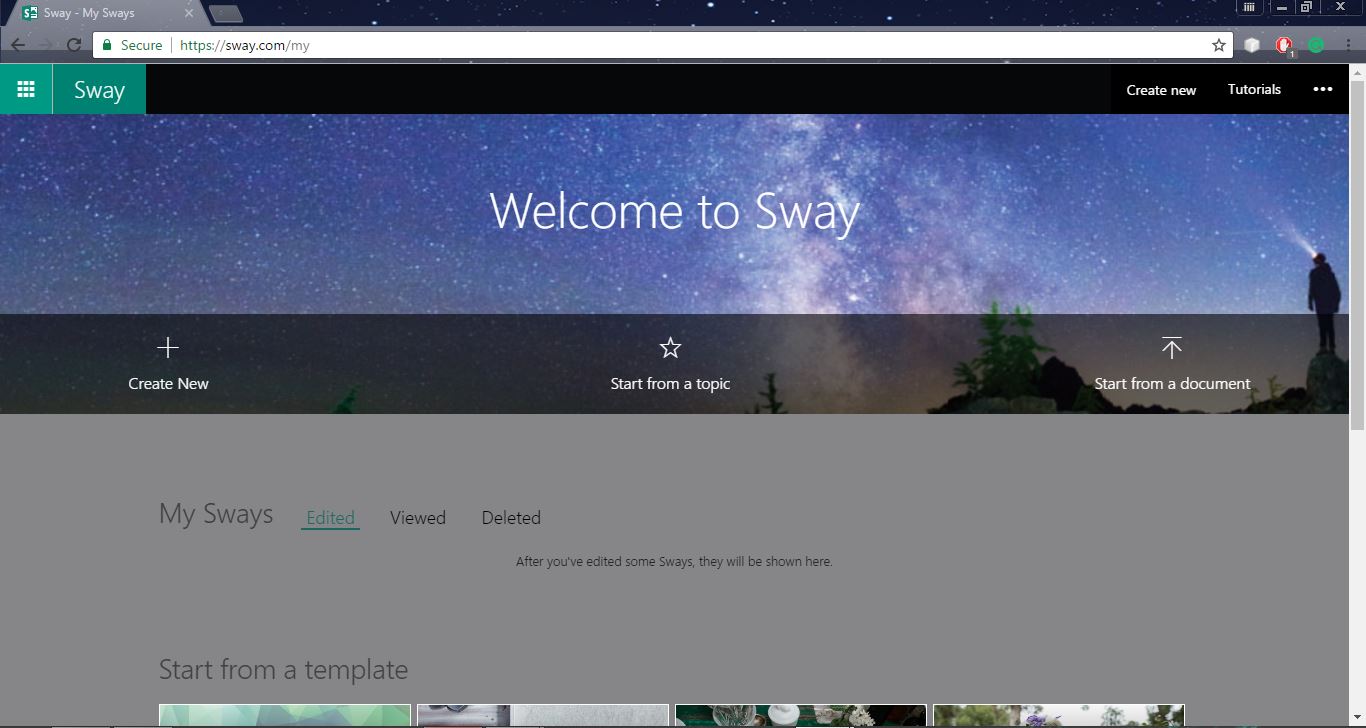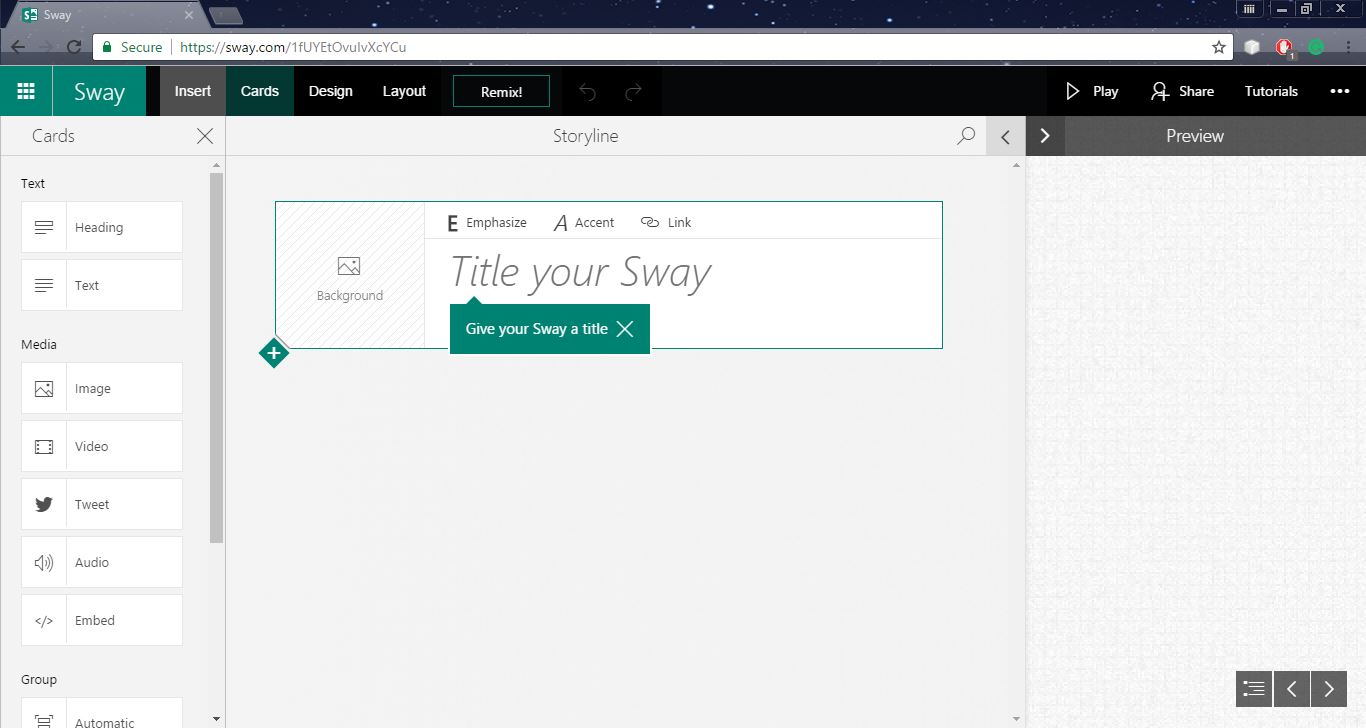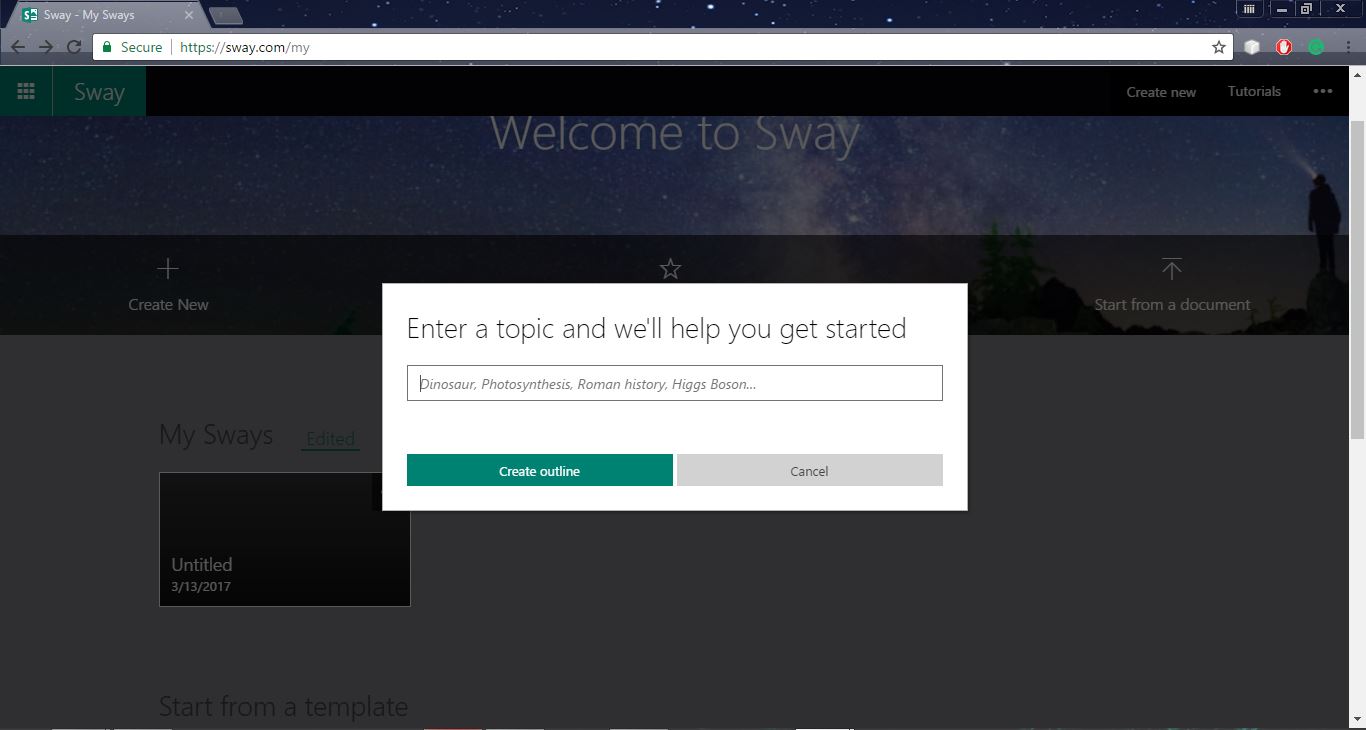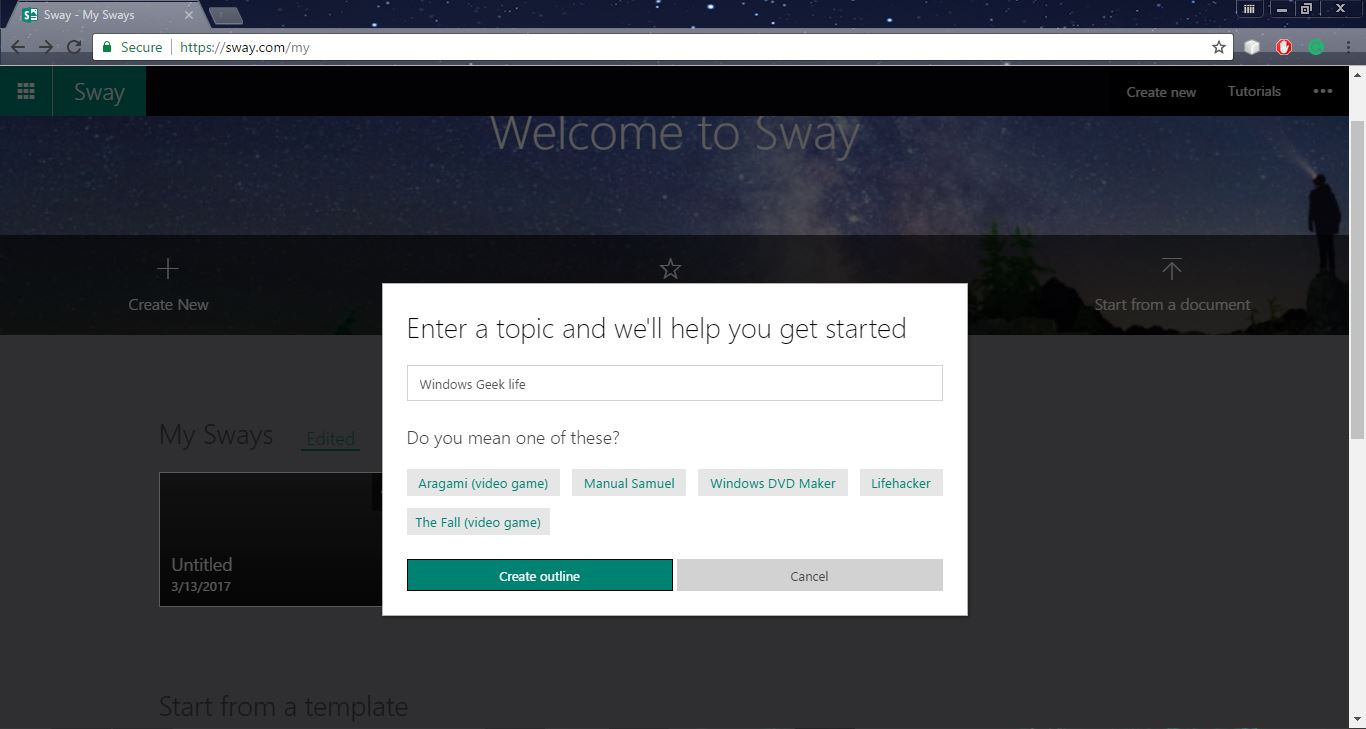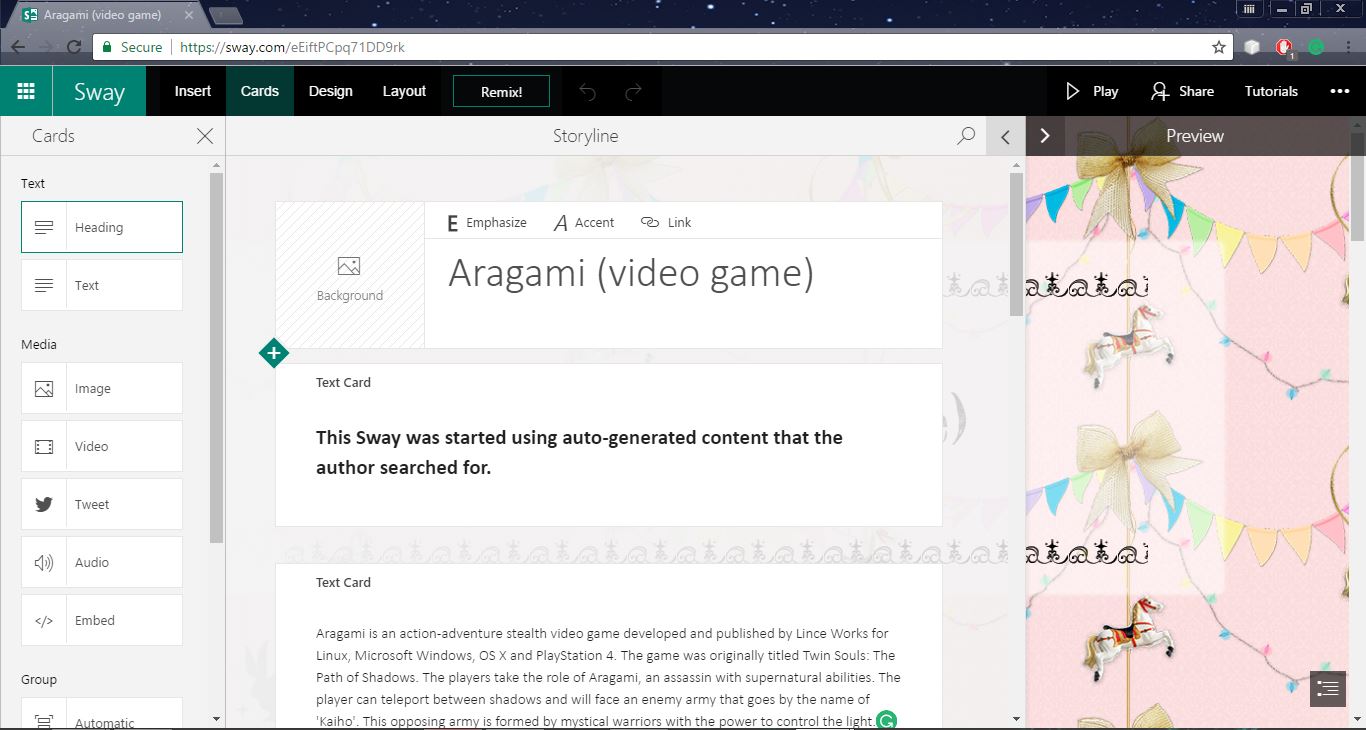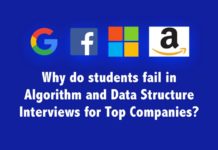Are you tired of creating reports, presentation, personal stories and many more thing in old ways? Now the time has come to change those old technics to new and easy way. Microsoft calls it “Sway”.
What is Microsoft Sway?
Microsoft designed Sway for conveying concepts quickly, easily and clearly. Microsoft announced this Sway as a digital storytelling app. Sway, is a part of Microsoft Office and designed for creating and sharing interactive reports, presentations, personal stories, and much more. But most of the time Sway is in many ways an alternative to PowerPoint.
What can we do with Microsoft Sway?
- Reports
- Presentations
- Newsletters
- Personal Stories
Advantages of using Microsoft OneNote
Availability of Microsoft Sway
How to use Sway
Step 01:- Use your Microsoft Account details to sign in to the Sway dashboard. If you still don’t have a Microsoft Account create an Account ASAP.
Type your Account Address in the given space and Click the button “Next”.
If your Account is a valid Account they will ask for the password of the account.
Then simply type the password and click the button “Sign in”.
Step 02:- After signing in to the Sway, it will look like this.
Step 2:- Now you can create new Sway or you can start from a new topic to write a story or you can start from a new document. Not only that but also we can view, edit and delete the existing things.
And also we can use the existing template for our works.
Step 2.1:-This is how the “Create New” interface looks like.
We can simply use the given any component to finish our work. This is absolutely easy to use.
Step 2.2:- This is how the “Start form a topic” looks after we click on it. Is ask for a name for your story.
After giving a name Sway will ask the for the category which you are going to write the story.
Select the category and click on the “Create outline” button. Then you will get an interface like this.All you have to do is edit it as you want.
Step 2.3:- Next the Start forms a document. With this we can use a document we already have with and all we have to do is load it from the place where we store that.