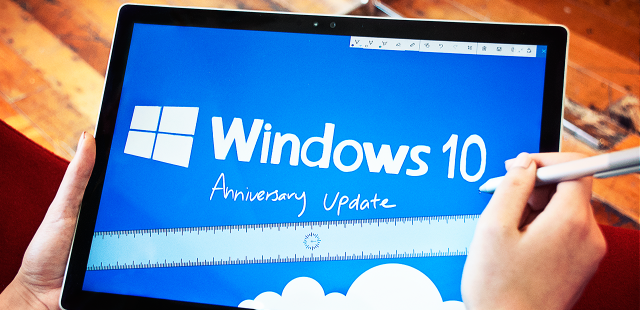You must be aware that recently Microsoft released the Windows 10 Anniversary Update. Previously, an article was published with this matter acknowledging about the update and how to approach it but we are aware that a majority could not get it.
Therefore we are writing this post to let you know more about the 2 methods which were explained before and also another approach to get the update. If you read and tried the methods mentioned in the previous article you may try the third one we are going to explain here.
Anniversary Update via Windows Update
This would be the easiest method if you are a Windows 10 user already.
- Open the settings.
- Go to Updates and Security.
- Click on ‘Check for Updates’.
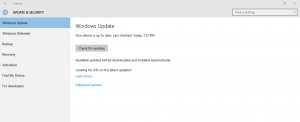
If your pc is successfully connected with Windows 10 Update Server you may see Feature update to Windows 10, version 1607.
Anniversary Update via Media Creation Tool
- Download the Media Creation Tool by clicking here.
- Double click and open the exe
- Choose ‘Update PC now’ form the window opened and go next.
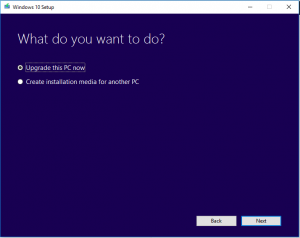
- After the downloading is completed accept the terms and conditions.
- Keep in mind to put a tick in the option, ‘Keep personal files and apps’.
- Now click on Install and get the Windows 10 Anniversary Update installed.
Anniversary Update via being a Windows 10 Insider
If you are associated with Windows 10 Insider Program and also if you have already updated your pc to Windows 10 Build 14393.x you do not require the Anniversary Update.
- Open the settings.
- Go to Updates and Security.
- Click on Windows Insider Program.
- Click on Stop Insider Preview Build.
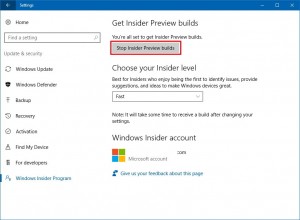
- On the window you get click on Need to stop getting Insider builds completely?
- Press on ‘Confirm’.
- Click on ‘Restart Now’ and allow for installation.
Now you can update your pc with Windows 10 Anniversary Update and if you still do not get it leave a comment!
Reference from WindowsCentral