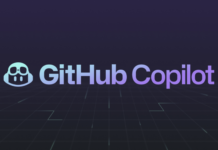We’ll learn how to construct a DNS zone for your domain name in this article. To map the URL to an IP address, create DNS records. Check to see if the domain name points to your web server.
Azure DNS is a DNS domain hosting service that uses Microsoft Azure infrastructure to deliver name resolution. Azure DNS allows you to host your domain’s DNS records on Azure’s infrastructure. You can use the same credentials, APIs, tools, and payment for Azure DNS as you use for other Azure services.
DNS
The Domain Name System, or DNS, is a protocol that is part of the TCP/IP standard. DNS is responsible for converting human-readable domain names, such as www.wideworldimports.com, into a recognizable IP address. IP addresses are used to identify and route requests between computers and network devices.
DNS makes use of a global directory that is maintained on servers all around the world. Azure DNS, a DNS service provided by Microsoft, is part of that network.
A DNS server, often known as a DNS name server or just a name server, is a computer that manages the domain name system.
One of two major tasks of a DNS server is to:
- Maintains a local cache of domain names and IP addresses that have been recently visited or used. When a local domain lookup request is made, this cache delivers a quicker result. If the DNS server is unable to locate the specified domain, the request is sent to another DNS server. At each DNS server, this process is repeated until a match is found or the search timer expires.
- Maintains the DNS server’s key-value pair database of IP addresses and any host or subdomain it has control over. Mail, web, and other internet domain services are frequently connected with this function.
A DNS server is required for a computer, server, or other network-enabled device to access web-based resources.
The DNS settings come from your server when you connect via your on-premises network. When connecting from a remote location, such as a hotel, the DNS settings are provided by the internet service provider (ISP).
An IP address is assigned to each computer, server, or network-enabled device on your network. Within your domain, an IP address is unique. IP addresses are divided into two types: IPv4 and IPv6.
IPv4 is made up of four sets of numbers ranging from 0 to 255 that are separated by a dot. 127.0.0.1 is an example. IPv4 is the most widely used standard today. However, as the number of IoT devices grows, the IPv4 protocol will be unable to keep up.
IPv6 is a newer standard that will ultimately supplant IPv4. It consists of eight hexadecimal number groupings, each separated by a colon. Example: fe80:11a1:ac15:e9gf:e884:edb0:ddee:fea3.
You’ll need to configure your DNS server for each host type you’re using, whether it’s hosted by a third party or managed in-house. Web, email, and other services are examples of host types.
Your DNS server’s configuration information is saved as a file within a zone on your DNS server. Each file is referred to as a record. The following are the most regularly produced and used record types:
- The most frequent form of DNS record is the A record, which is also known as the host record. It converts a domain name or host name into an IP address.
- A Canonical Name record is a DNS record that is used to generate an alias from one domain name to another. You’d use CNAME if you had many domain names that all pointed to the same website.
- The mail exchange record is shortened as MX. It directs mail queries to your mail server, on-premises or in the cloud.
- The text record is denoted by the abbreviation TXT. Its purpose is to link text strings to a domain name. TXT records are used by Azure and Microsoft 365 to verify domain ownership.
Record sets, sometimes known as resource record sets, are supported by several record types. Multiple resources can be defined in a single record using a record set. Here’s an example of an A record with one domain and two IP addresses:
Azure DNS
Using a globally distributed name server architecture, Azure DNS allows you to host and administer your domains. Using your current Azure credentials, you can manage all of your domains. Azure DNS serves as the domain’s SOA. You can’t register a domain name using Azure DNS. You register your domain with a third-party registrar.
Why use Azure DNS
The Azure DNS service is based on the Azure Resource Manager service, which provides the following advantages:
- Improved security
- Ease of use
- Private DNS domains
- Alias record sets
The following security features are available using Azure DNS:
- Role-based access control, which allows you to fine-tune user access to Azure resources.
- You can keep track of their activities and limit what resources and services they have access to.
- Activity logs allow you to track resource changes and determine where issues occurred.
- Resource locking allows you to limit or remove access to resource groups, subscriptions, and other Azure resources with more control.
Private domains
External domain names are translated to IP addresses by Azure DNS. You can build private zones using Azure DNS. Without needing to construct a bespoke DNS solution, these allow name resolution for virtual machines (VMs) within a virtual network and across virtual networks. Instead of using the Azure-provided names, you can use your own custom domain names.
The following are some of the advantages of private DNS zones:
- There’s no need to spend money on a DNS service. As part of the Azure infrastructure, DNS zones are supported.
- A, CNAME, TXT, MX, SOA, AAAA, PTR, and SRV records are all supported.
- The host names for VMs in your virtual network are kept up to date automatically.
- With split-horizon DNS, the same domain name may be found in both the private and public zones. Based on the original request location, it resolves to the proper one.
Alias record sets
An Azure resource can be referenced using alias record sets. An alias record can be used to send traffic to an Azure public IP address, an Azure Traffic Manager profile, or an Azure Content Delivery Network endpoint, for example.
The following DNS record types support the alias record set:
- A
- AAAA
- CNAME
Configure Azure DNS to host your domain
Configure a public DNS zone
Step 1: Create a DNS zone in Azure
To use Azure DNS to host a domain name, you must first build a DNS zone for that domain. A DNS zone contains all of your domain’s DNS records.
When creating a DNS zone, you must include the following information:
- Subscription: The subscription to be used.
- Resource group: This will hold your domains. Create one if one does not exist to enable for better control and management.
- Name: The name of your domain, which is wideworldimports.com in this case.
- Resource group location: The location defaults to the location of the resource group.
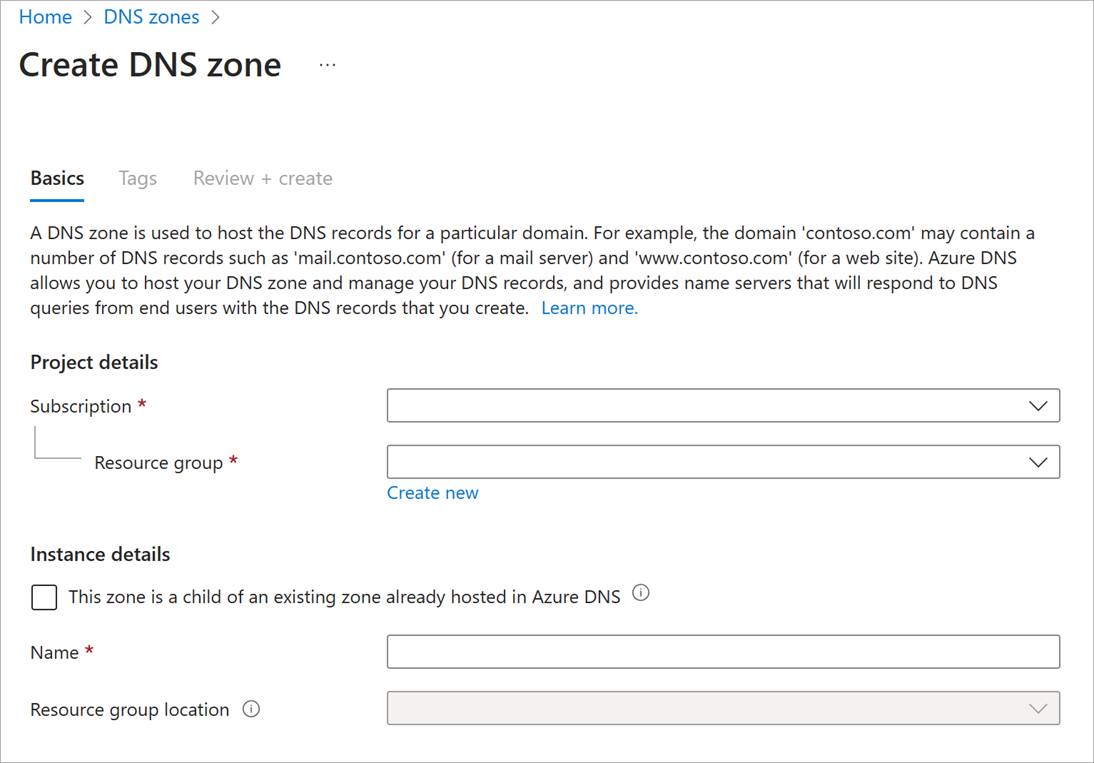
Step 2: Get your Azure DNS name servers
You must get the name server data from the name servers (NS) record after creating a DNS zone for the domain. You use these details to link your domain registrar to the Azure DNS zone and update your domain registrar’s information.
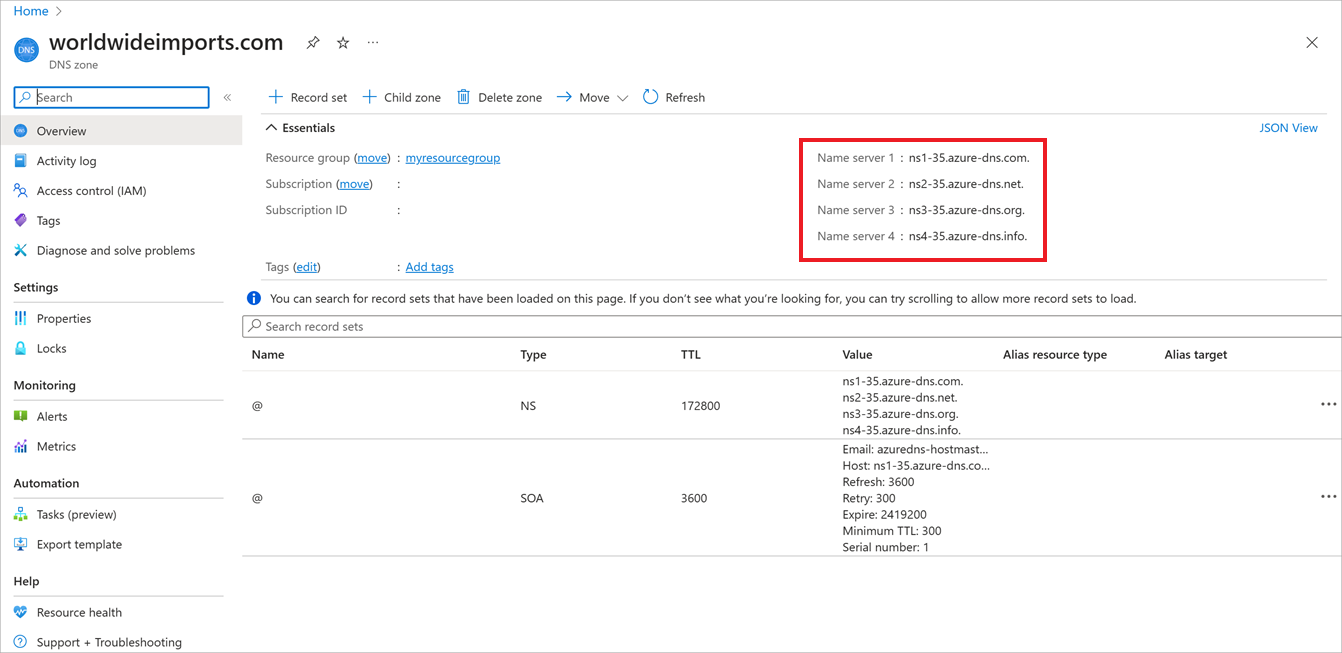
Step 3: Update the domain registrar setting
You must log in to the domain management application supplied by your domain registrar as the domain owner. Edit the NS record in the management application, and change the NS information to match your Azure DNS name server settings.
Domain delegation is the process of changing the NS information. You must use all four name servers offered by Azure DNS when assigning the domain.
Step 4: Verify delegation of domain name services
Check that the delegated domain now links to the Azure DNS zone you configured for the domain. This might take as little as 10 minutes, but it could take much longer.
Check the commencement of authority (SOA) record to see if the domain delegation was successful. When the Azure DNS zone was setup, the SOA record was produced automatically. You can accomplish this with the help of a third-party program such as nslookup. The SOA record represents your domain and serves as a point of reference for other DNS servers looking for your domain on the internet. Use nslookup like this to check delegation:
Step 5: Configure your custom DNS settings
Wideworldimports.com is the domain name. The domain connects to your website when entered into a browser. What if you want to add web servers or load balancers to the mix? These resources require their own specific DNS zone settings, such as an A record or a CNAME.
A record
The following information is required for each A record:
- Name: The name of the custom domain, for example webserver1.
- Type: In this instance, it’s A.
- TTL: Represents the “time-to-live” as a whole unit, where 1 is one second. This value indicates how long the A record lives in a DNS cache before it expires.
- IP address: The IP address of the server this A record should resolve to.
CNAME record
The canonical name, or alias, for an A record is the CNAME. When you have many domain names that all point to the same website, you should use CNAME. If you want both www.wideworldimports.com and wideworldimports.com to resolve to the same IP address, you might require a CNAME in the wideworldimports zone.
In the wideworldimports zone, you’d create a CNAME entry with the following information:
- NAME: www
- TTL: 600 seconds
- Record type: CNAME
So that’s how you can use Azure DNS to host your domain Hope you learned something new from this article