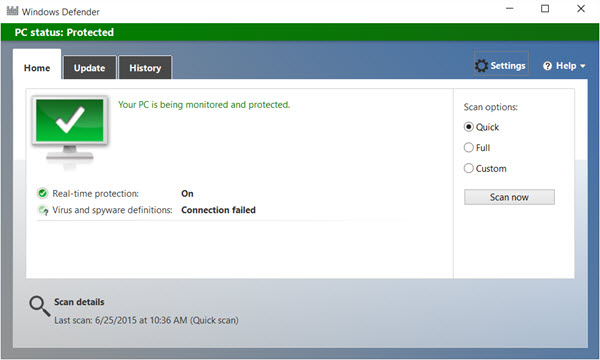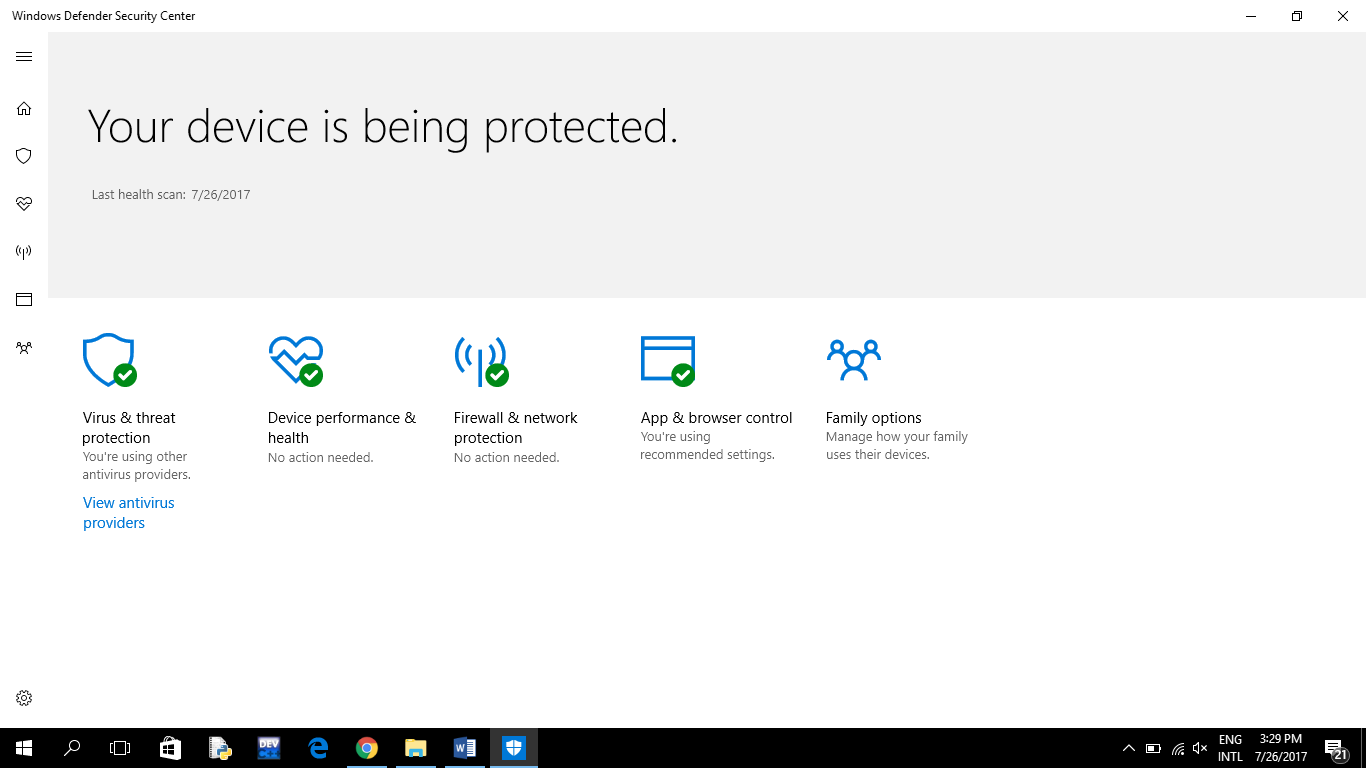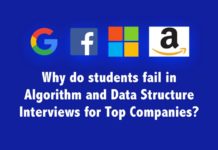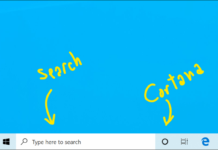“Windows defender”, the Microsoft antivirus protection which was a built-in feature of Windows 8 with no doubt was the spyware protection most of the computer users wanted. Further, it emerged as a Windows 10 Creators Update. “Windows Defender” acts as the first line of defense against any sort of malware, spyware infections that might have affected your computer. And in this version, it not only protects the spyware but also does free automatic updates and notifies you even if no viruses are found.
As awesome as it appears there are some defects that avoid it being the perfect antivirus protection. Some of them are as follows:
Windows Defender is turned off
Though it is a built-in feature, sometimes a user may find his Windows Defender is turned off or not working. This can be due to another antivirus software being installed in your PC. Still having trouble? Click the following link to find out how to solve this issue!
http://www.thewindowsclub.com/windows-defender-is-turned-off
Long scan
Another issue that showed up immediately after the Creators Update is that scanning takes relatively a long time. Sometimes they last for almost 2 hours. As we all know, the estimated scan time ranges from 15-30 minutes. So taking two hours for a scan can be quite annoying. This issue can be solved by;
- Uninstalling 3rd party solutions
- Clearing the registry with a dedicated tool
- Updating definition base manually
Health report keeps showing up
Many users face the issue where health reports keep showing up even for minor issues. The reason can be rooted to the all-around security and performance maintenance option located within the security center. If this is too annoying you could always disable the feature by following the instructions below:
- Under the Windows Search, type Regedit and open the Registry Editor.
- Backup your registry and continue with steps.
- Navigate to this exact location:
Computer\HKEY_LOCAL_MACHINE\SYSTEM\CurrentControlSet\Services\SecurityHealthService
- In the right part of the window, you’ll see Start and Type inputs. Change their values to 3.
- Confirm changes.
- Right-click taskbar and open the Task Manager.
- Under the Startup tab, disable Windows Defender Notification and save changes.
- Reboot your PC and you’ll be good to go.
Well, the above mentioned were just some of the reasons why Windows Defender is not user-friendly but there’s more to it and that might be a reason for you to switch from this anti-virus detector to a more reliable app.