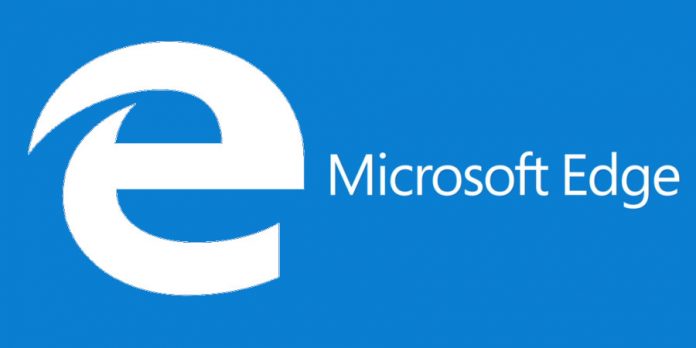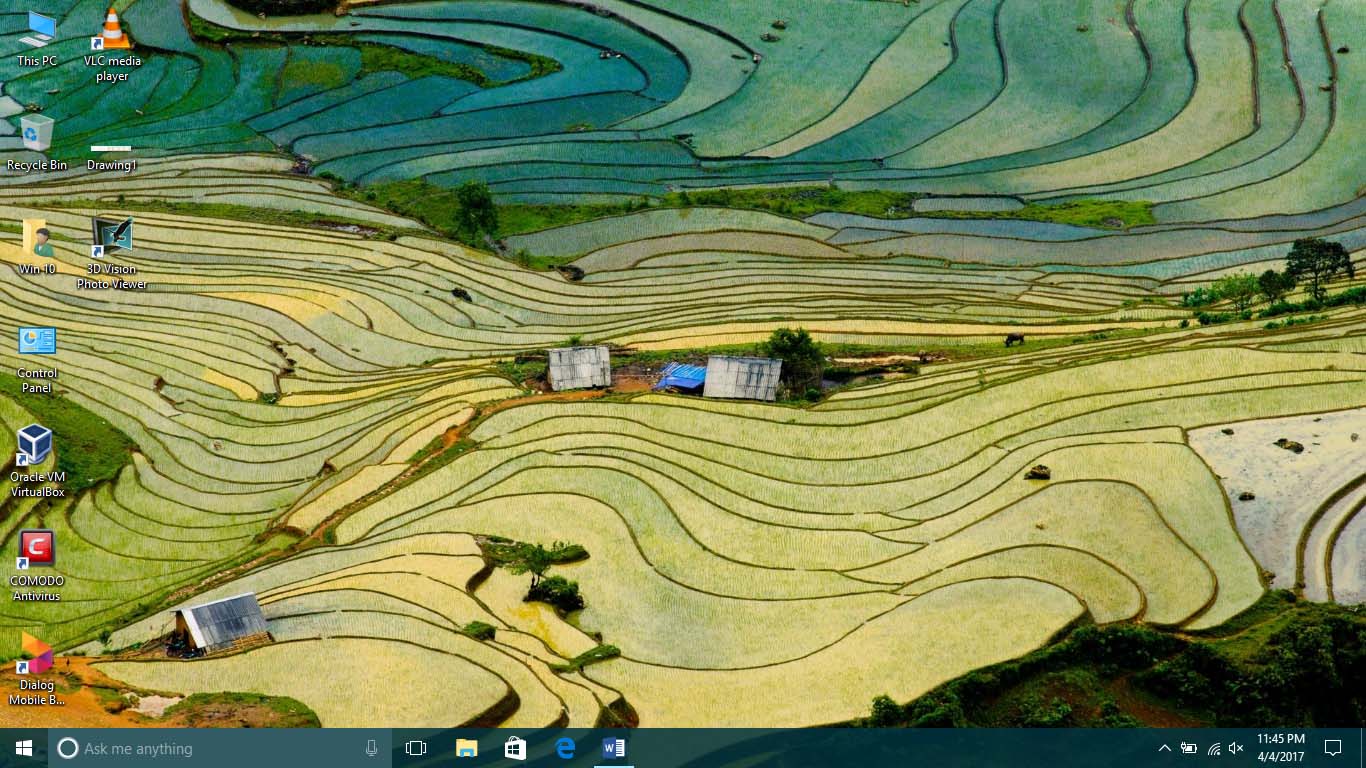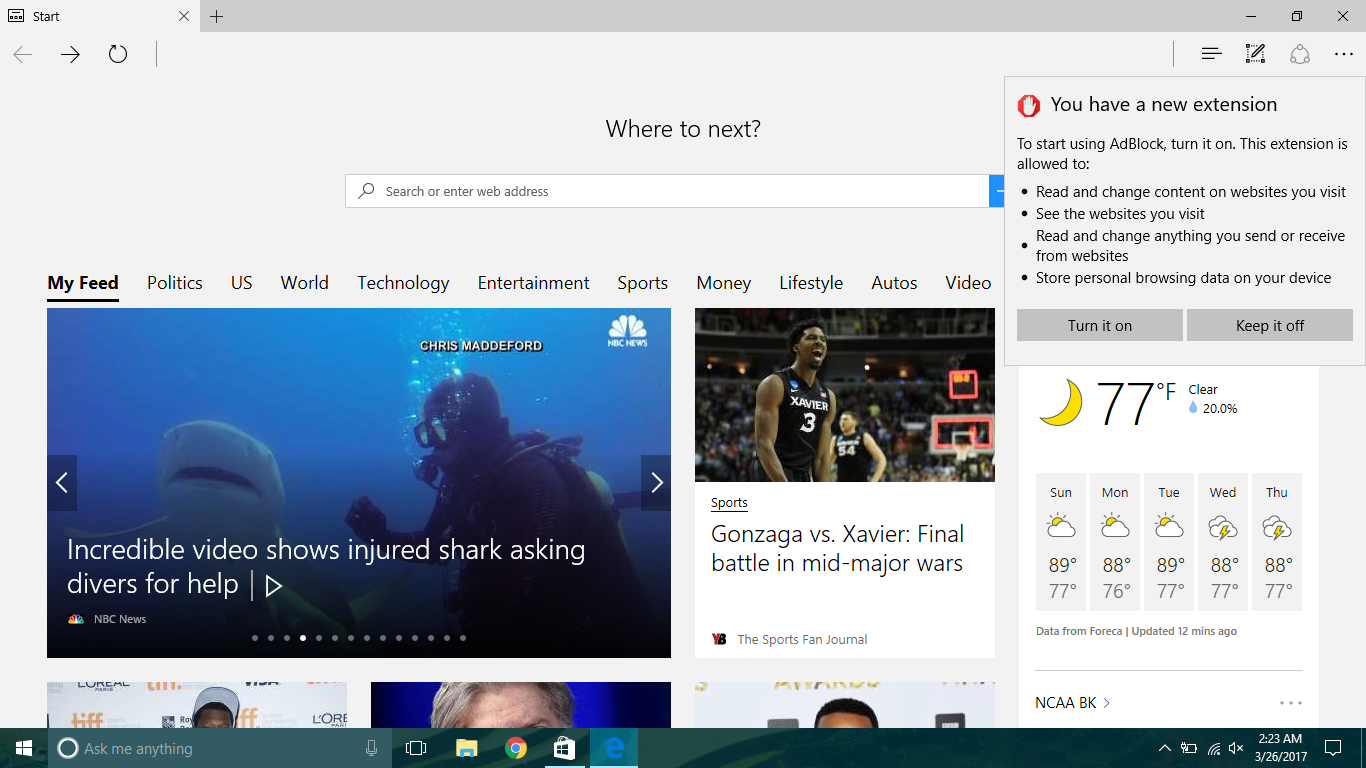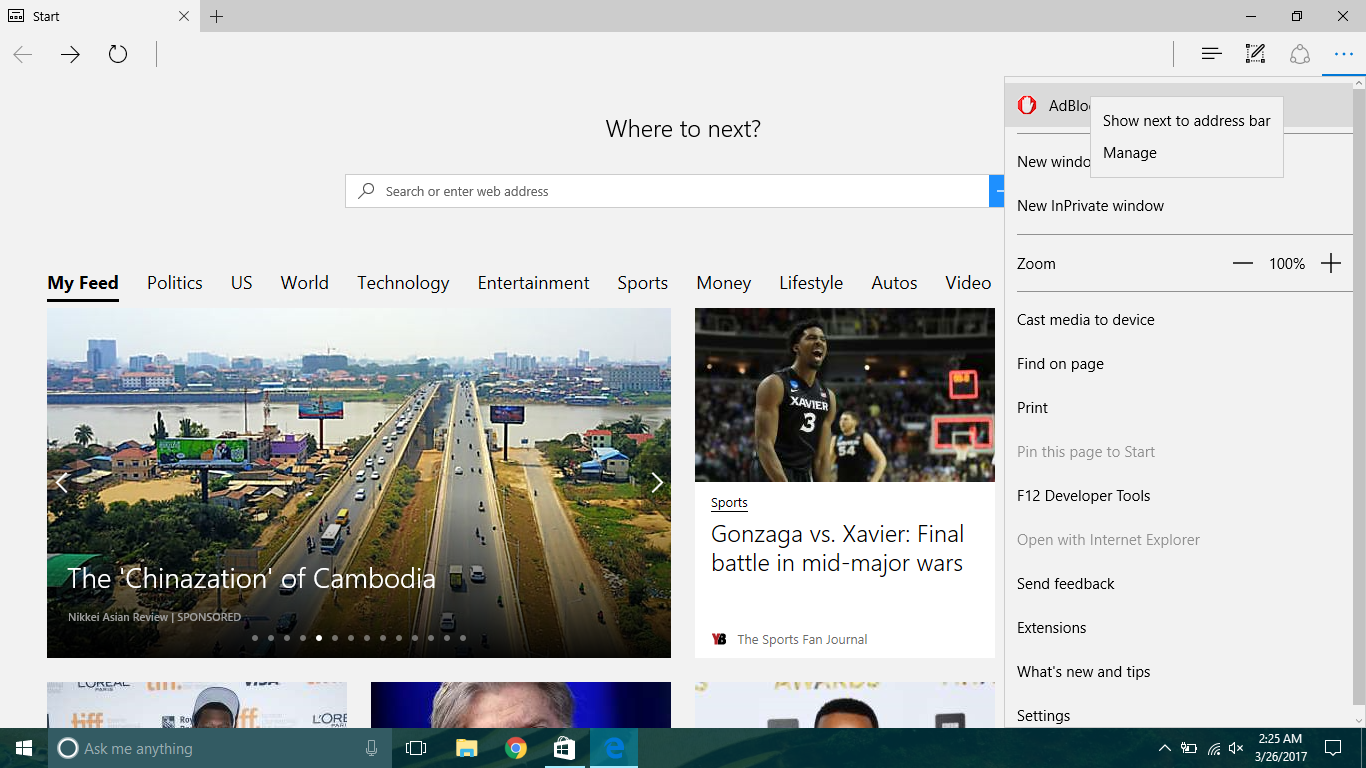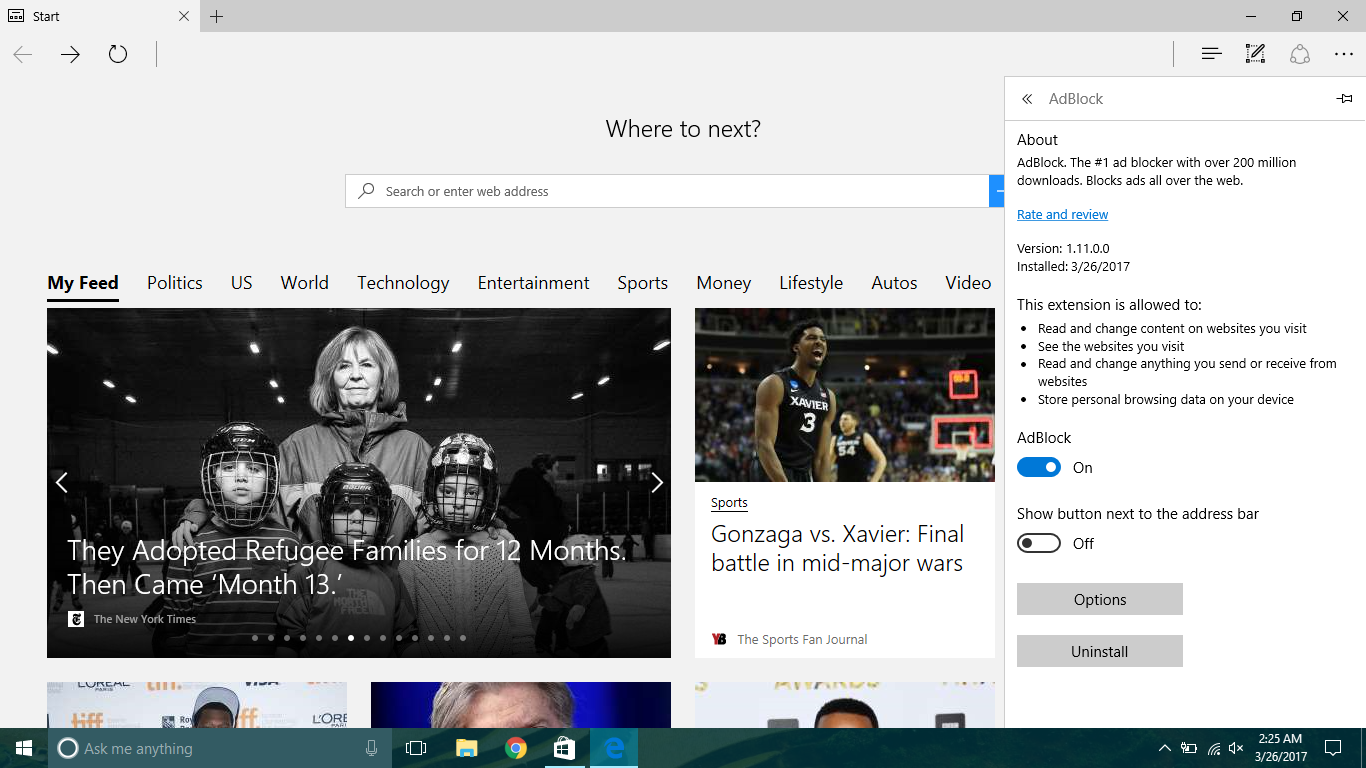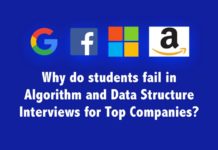After the Windows 10 anniversary update, Microsoft gave us the ability to install extensions on its default web browser, Microsoft Edge. The extensions will enhance your browser experience and give out productive outputs.
NOTE: Please make sure to update your PC to an update on or after the Windows 10 anniversary update.
Steps to be followed when installing an extension
- Go on to Cortana on the taskbar and type Microsoft Edge or Edge and press enter.(If Microsoft Edge is already pinned to your taskbar just click on it)
- Once the browser is open there will be … – settings under the exit button go on and click it a menu will drop down.
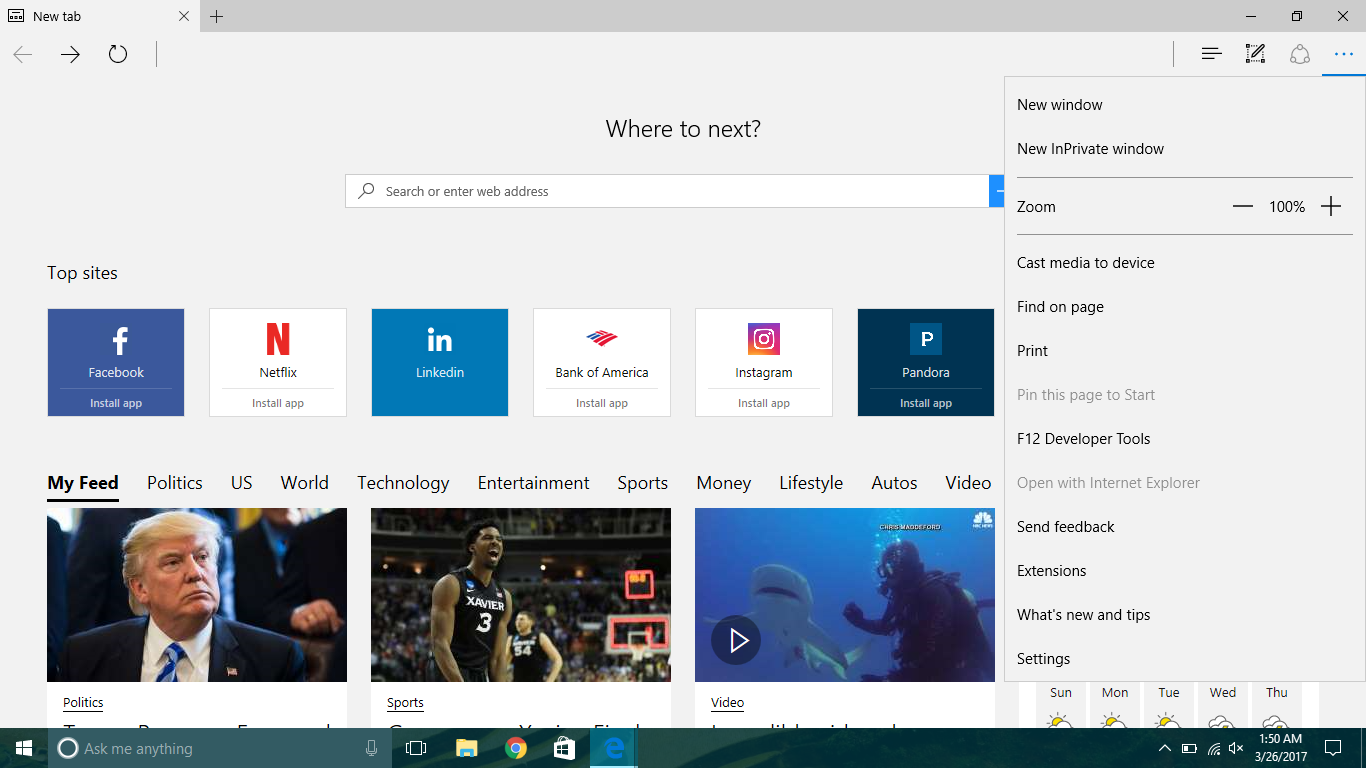
- In the drop down menu go head and click on “Extensions”.
- Once you’ve clicked on it extensions will open up. (If you already have installed extensions they will appear here)
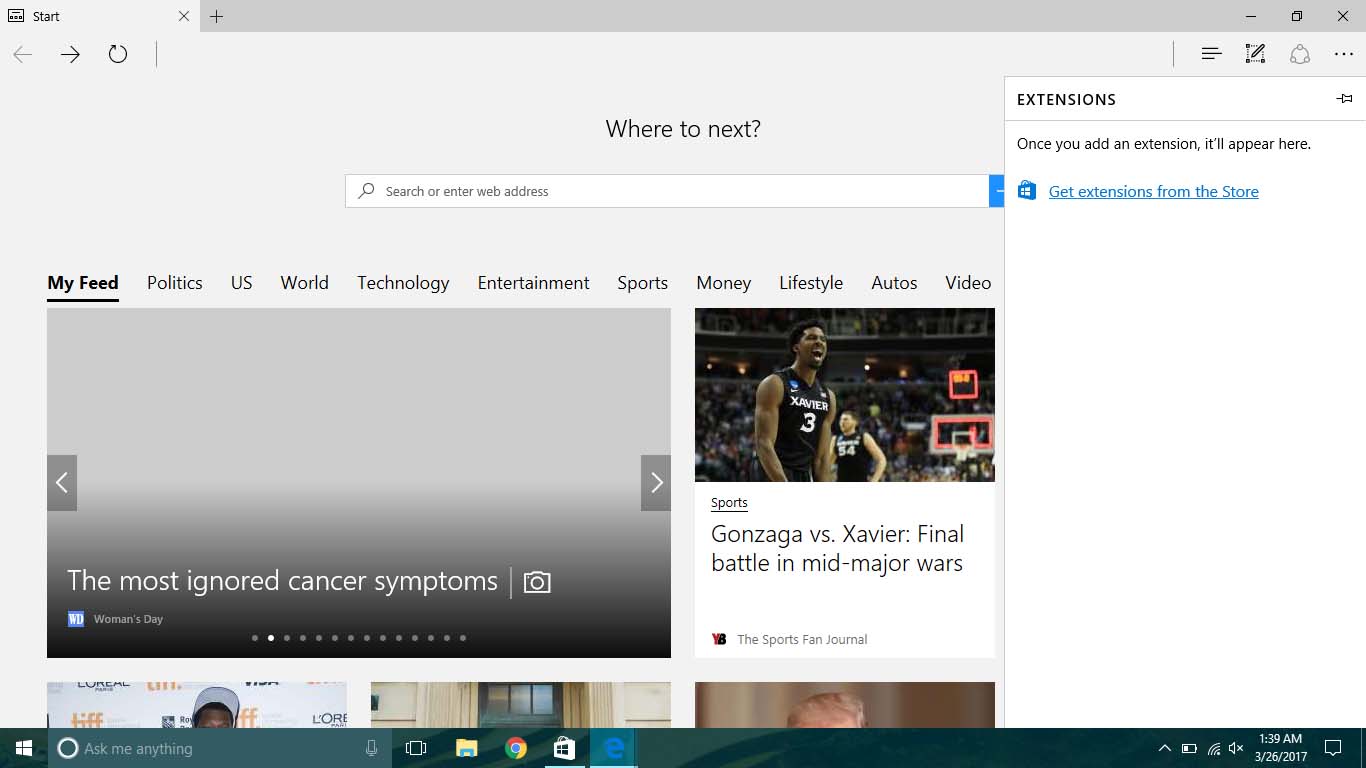
- Since there are no default extensions installed click on the link which says “Get extensions from the store”.
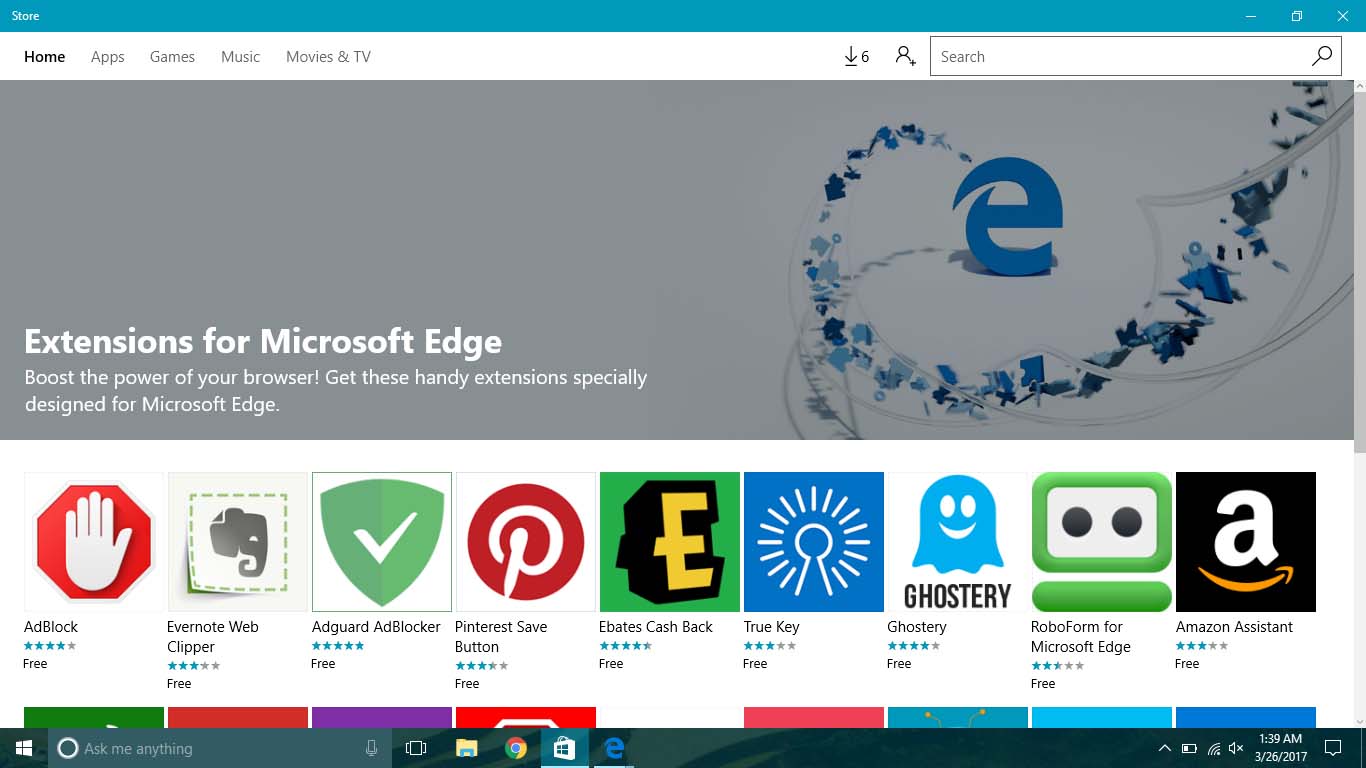
- Select an extension that would enhance your browsing experience, click on it and download.
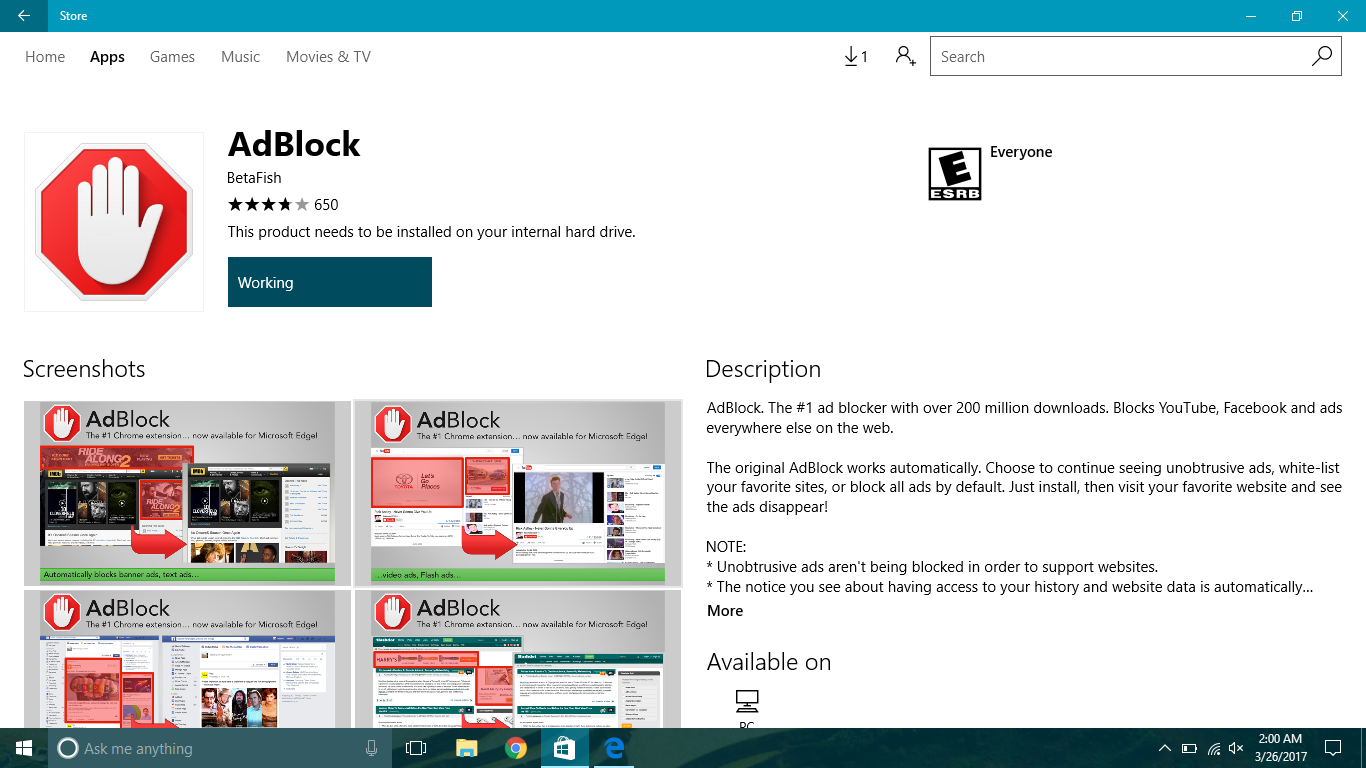
- Once you’ve downloaded an extension it will be automatically installed.
- Finally, a notification will pop up once the installation is complete.
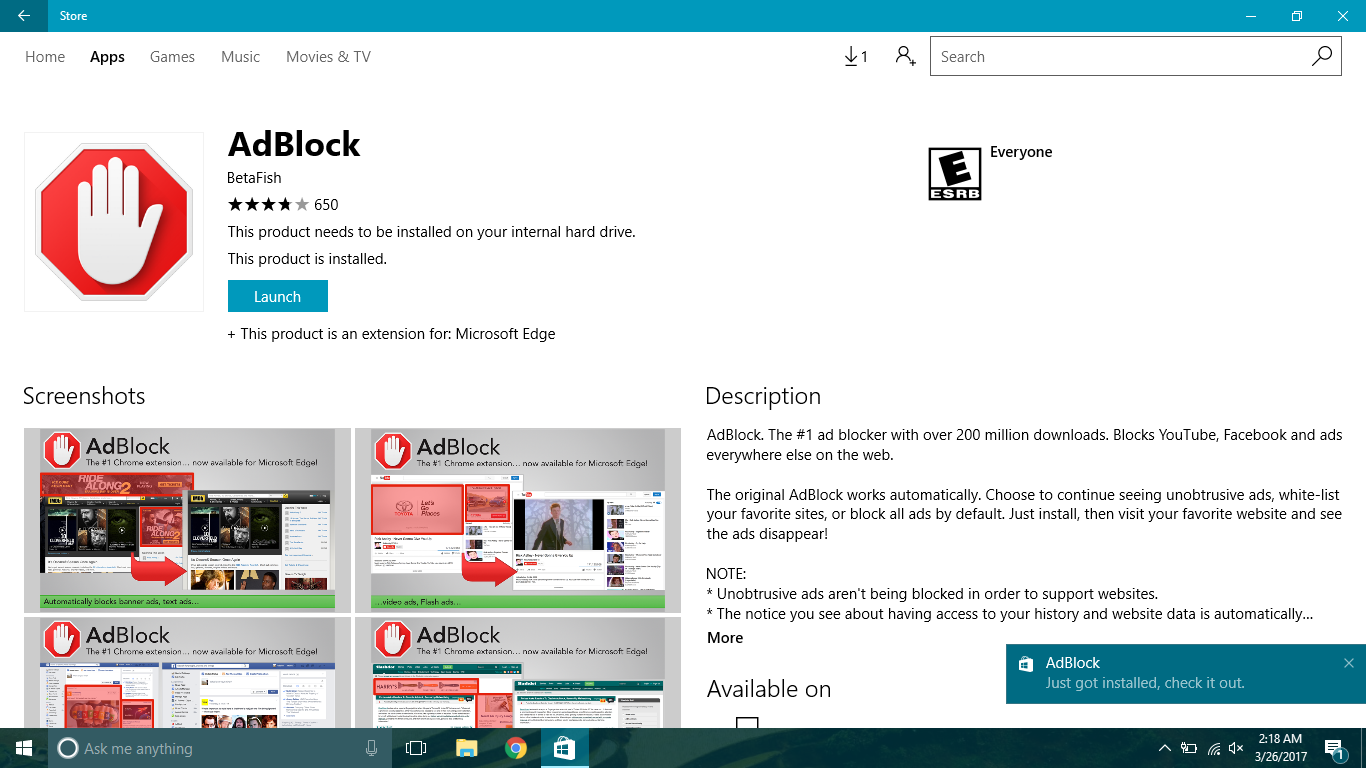
You’ve successfully installed your first extension. Now, where is the extension you just installed? Go back to your browser. A pop-up open and ask you if you’d like to “turn on or off” the extension press “Turn on” to use the extension “Turn off” to keep the extension silent.
Still, the extension is not be seen go back to … – settings the extension should be visible now. If not go to extensions and check if the extension is there. If you do want to get the extension to be in a visible environment right click the extension click “Show next to address bar”. Now the extension will be in your address bar.
After installing the extension if you do feel like uninstalling it go the extension that you need to uninstall right click manage and there will be uninstalling button click on it to say good riddance to the extension.
According to my experiences with extensions on both Microsoft Edge and Google Chrome, the extensions on Microsoft are efficient they do not run background processes like Google Chrome.(mostly) While Google Chrome has a wide range of extensions Microsoft Edge doesn’t.(for now) Does this mean the extensions for Microsoft Edge will stop let’s hope not, the reason as to why I said that will be explained in my next tutorial with extensions.
Check out the tutorial below for further guidance.