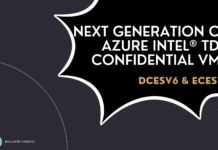Azure continues to innovate in compute flexibility, and this latest announcement takes virtual machine optimization to the next level. The Public Preview of VM Customization introduces two powerful new capabilities — Disable Simultaneous Multithreading (SMT/HT) and Configurable Constrained Cores — giving customers unprecedented control over virtual CPU configurations to fine-tune performance and reduce software licensing costs.
🔍 What is VM Customization?
VM Customization allows Azure customers to tailor the CPU configuration of virtual machines beyond standard size definitions. With this preview, you can now:
-
Disable Simultaneous Multithreading (SMT/HT):
Run supported VMs with one thread per core, giving workloads exclusive access to physical cores. This configuration is ideal for latency-sensitive and single-threaded workloads that benefit from consistent performance and reduced thread contention. -
Select Custom vCPU Counts (Constrained Cores):
Choose from a guided list of valid vCPU options for each VM size to reduce per-core licensing costs while retaining the full memory, storage, and I/O bandwidth of the larger VM size. This means you can run a VM with fewer active cores without sacrificing performance capabilities.
⚙️ Why It Matters
This new feature addresses long-standing challenges faced by customers running compute-intensive and licensed workloads in Azure:
-
Performance Optimization for HPC and Analytics:
Disabling multithreading ensures consistent, isolated performance — especially valuable for high-performance computing (HPC), financial modeling, and real-time analytics workloads. -
Licensing Cost Efficiency:
Many enterprise applications (like SQL Server, Oracle, or SAP) are licensed per core. VM Customization lets you allocate only the number of cores required, keeping the benefits of higher memory and I/O throughput.
→ Fewer active cores = lower software licensing costs. -
Compliance and Flexibility:
For organizations under Bring Your Own License (BYOL) or per-core licensing models, VM Customization provides an easy way to align infrastructure usage with contractual obligations — without resizing or re-architecting workloads.
💡 Why Key Features at a Glance
| Feature | Description | Ideal Use Case |
|---|---|---|
| SMT/HT Off | Run one thread per core for exclusive access to physical cores | HPC, low-latency, single-threaded workloads |
| Constrained Cores | Choose custom vCPU count while retaining memory/I/O of larger VM | SQL, Oracle, SAP, or licensing-bound workloads |
| Independent or Combined Use | Apply either feature individually or together | Flexible optimization |
| Self-Service Management | Available via Azure Portal, ARM templates, CLI, and PowerShell | Broad deployment options |
| Cost Efficiency | Reduce per-core licensing cost without losing hardware capabilities | Database & enterprise apps |
🌍 Availability
The VM Customization feature is available in Public Preview across select Azure regions:
- West Central US
- North Europe
- East Asia
- UK South
At this stage, only first-party OS images are supported. Marketplace images with third-party licensing are not yet included in this preview.
🧩 How It Works
When creating or updating a VM:
-
You can disable SMT via the Azure Portal or ARM/CLI/PowerShell by selecting the “Simultaneous Multithreading” option.
-
You can configure constrained cores by choosing the desired vCPU count from the supported list for that VM SKU.
These options are validated automatically to ensure you select a supported configuration for your chosen VM size.
🧠 Real-World Scenarios
-
SQL Server Optimization
Run a high-memory VM with fewer vCPUs to reduce SQL per-core license costs — without losing access to the same IOPS and memory as the full-core size. -
HPC and Analytics Workloads
Disable hyperthreading to ensure predictable performance for parallel processing, simulations, or compute-heavy jobs. -
Enterprise Cost Control
Combine both features to optimize workloads across licensing, performance, and compliance boundaries — an excellent tool for FinOps and Cloud Optimization teams.
🧭 Getting Started
VM Customization can be configured through the Azure portal, ARM templates, Azure CLI, or PowerShell. Currently, the feature supports only first-party Azure images Marketplace images with third-party licensing are not yet supported.
To request access to the preview, visit the Azure Public Preview registration form.