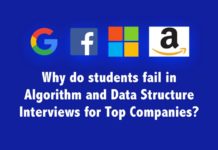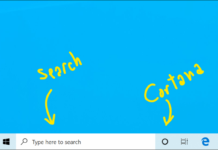Microsoft introduced a feature to enhance the performance of the programs that send TCP (Transmission Control Protocol) data via network where this feature was initially found in Windows Vista Operating System and later all the operating systems introduced including Windows 10 consist this feature. This feature is called as “Windows auto-tuning”.By disabling this feature one can increase the internet speed where this technique is found by Ghack.net. Now will see how we can disable this feature.
- First press the windows key and type cmd.exe. Then press shift key+ctrl key together while pressing Enter.
- If the first step is followed accurately, UAC (User Account Control) prompt will be opened and then confirm there.
- Now type this command in the cmd and press Enter.
<netshinterfacetcp show global>
A list will pop up and you will see that “Receive Window Auto-Tuning setting” has been set to ‘normal’. To disable the feature type this command and press Enter.
<netshinttcp set globalautotuninglevel=disabled>
Once the setting is changed accurately a message will be displayed as ‘OK’. Now you shall use a site such as ww.fast.com to check the internet speed but cannot gurantee that it would enhance internet speed for everyone. If no change in the internet speed set the setting again to normal by entering this command.
<netshinttcp set global autotuninglevel=normal>
Source: https://windowsgeek.lk/windows-10-limiting-internet- speed-heres-change/