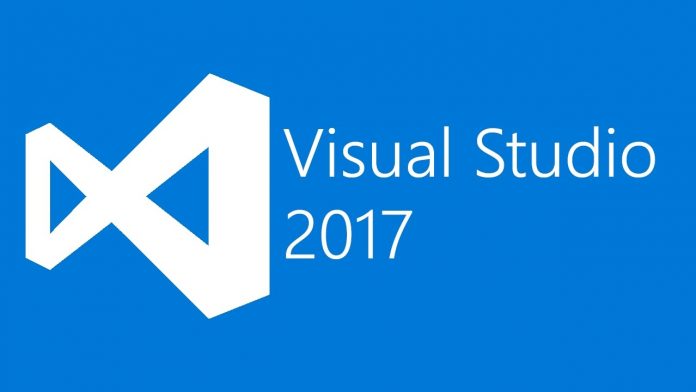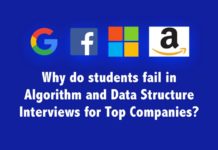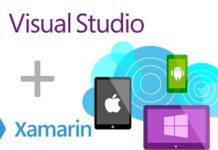As a start let’s consider about the Boosted Productivity of Visual Studio 2017. The productivity of Visual Studio 2017 had been boosted for every app type, and for everything from code navigation to code quality.
Greatly Improved Navigation
Navigation is one of the greatly boosted feature in VS2017, which make the previous “navigate to” feature in previous versions of VS more powerful with better filtering and preview. So “navigate to” feature which been now call “go to all” (ctrl+t). This brought together all the navigation under the edit menu.
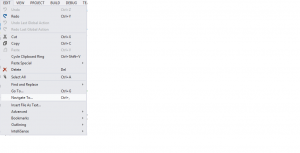
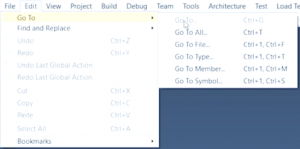
You can type what you want to navigate in the small dialog box which appears when you’re using this go to all feature. As you typing VS opens things that you’re finding in temporary files in doc view when you find which you want you just need to hit enter…
Smart IntelliSense
IntelliSense is the general term for a number of features: List Members, Parameter Info, Quick Info, and Complete Word. These features help you to learn more about the code you are using, keep track of the parameters you are typing, and add calls to properties and methods with only a few keystrokes.
They added IntelliSense filtering and made IntelliSense much smarter about which select by default. For example adding filters, it’ll make the long list of IntelliSense much more navigable.
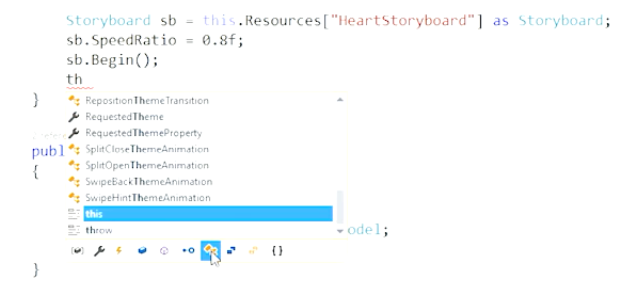
And also this develop IntelliSense much smarter finding capital letters and smarter of picking most likely property instead of top property in the list.
Improved “Find all References” tool
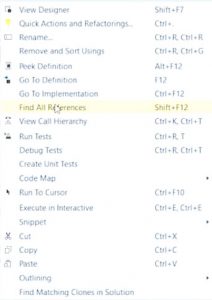
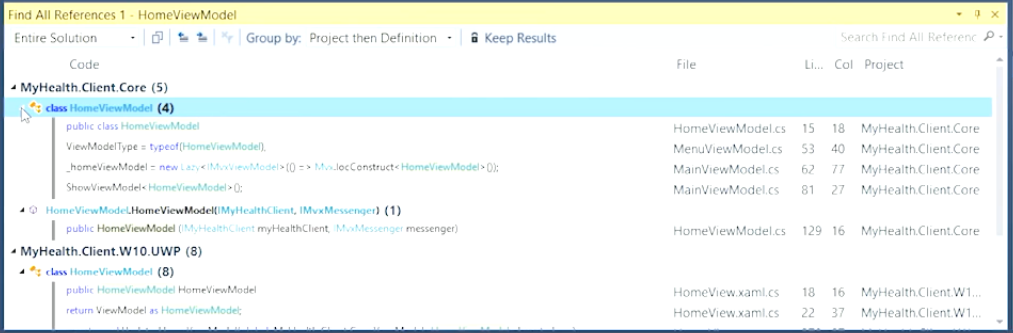
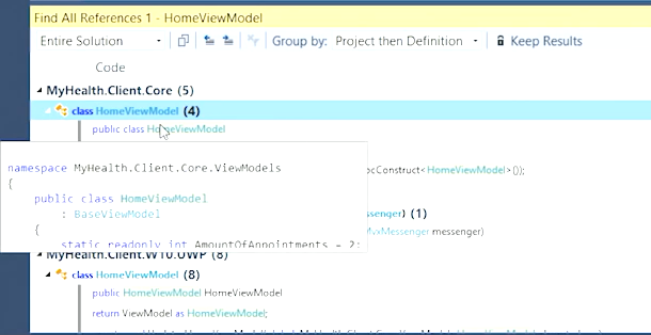
Now it has improved attracting appearance, added more colors and grouping method. Even better now it has a little peek preview so you can see where you are been navigating to.
Improved Debugging
When you hit a breakpoint and hit F5, then you are able to navigate to lower lines of code in the application without setting a temporary breakpoint thanks to a feature call “run to click”.
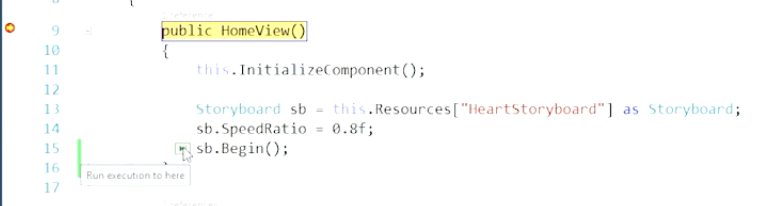
When you click the green glyph appear here execution complete right to there. On top of that get another little glyph this is perfTips.
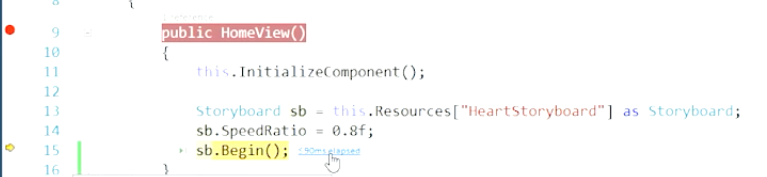
PerfTif is telling about the time take to run a line of code, if it takes too long then expect click its diagnostic tool and solve if you has got a problem there.
Apart from that, there are also many improvements in VS2017. From next article we’ll see how fast VS2017 really is, live editing it is having and other major improvements.