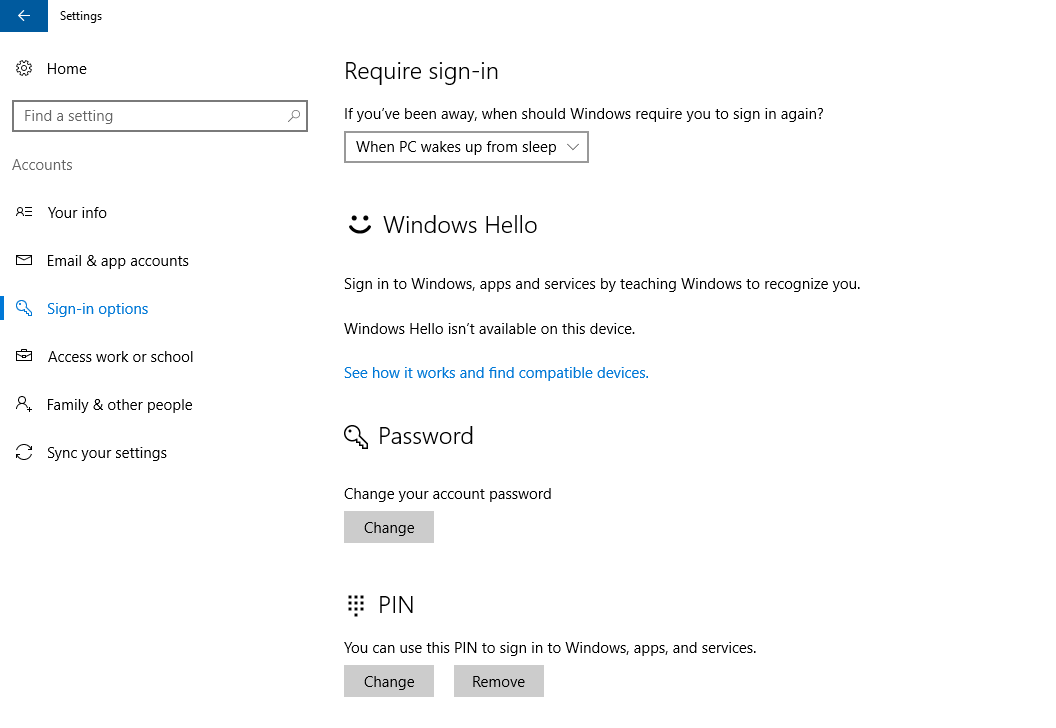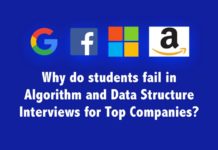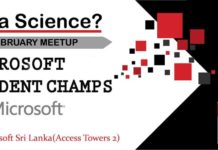Are you tired of your friend’s dirty Facebook pranks or tired of changing your password frequently? Solution is Windows Hello which is introduced with Windows 10 the latest version, where you can protect your Windows enabled devices in a better way. Securing your identity and personal information has been an issue now a days. Securing your information using passwords are no more secure, because brute force attacks (password guessing) are very common now a days. Researchers have found that more than 80% of people use same password over multiple accounts. And when this happens, exposing one account can put all of your other accounts in danger. So thinking of a strong password is really painful and here comes Windows Hello.
Windows Hello will use finger print and face recognition to trace your identity when logging in to your windows devices. And this is three times faster than passwords. Windows Hello can be enables in apps like Dropbox, Enpass, Cloud Drive, One drive, ShareFile etc. And surface book, ASUS Q Series Q324, Dell XPS 13 9365 2-in-1 (QHD+) are some Windows Hello enabled devices. Windows is introducing a biometric identity ring to make the Windows Hello experience much better. What is fascinating about this is someone can guess your password but not your face.
Now let’s see how to enable Windows Hello in your PC.
- Go to Settings > Click on “Accounts” then “Sign-in-options”
- If you haven’t enabled a PIN in your PC, set up a PIN using “Add” option. And then Windows Hello option will unlock.
- We are setting face recognition so we need to click “Setup” under Face option.
- Click “Get started”
- And the next step is to register your face and this will done by the camera itself for you. You just need to position your face on the frame that appears in the frame.
- You can then “Improve recognition ” in a case of wearing glasses
- And you have “Remove” option to remove the face identity whenever you need.
Now you are all set to go 🙂