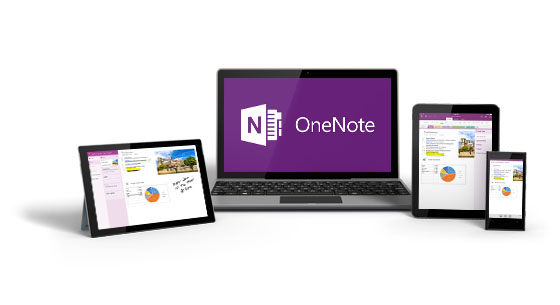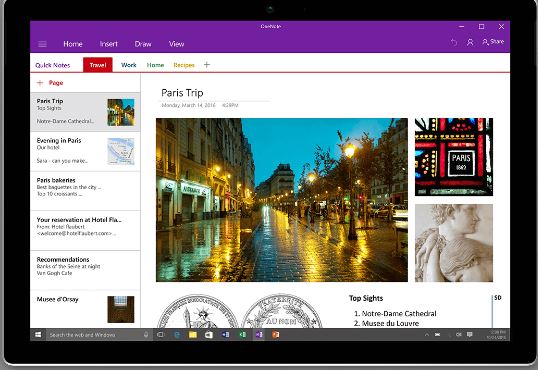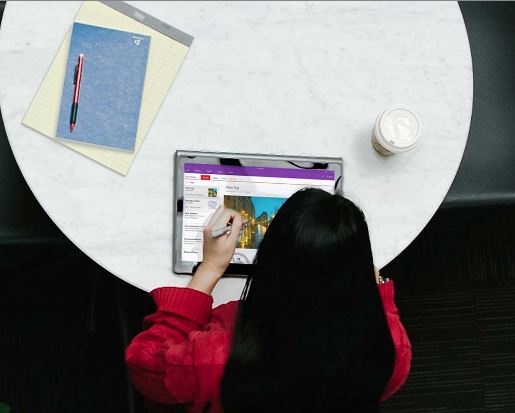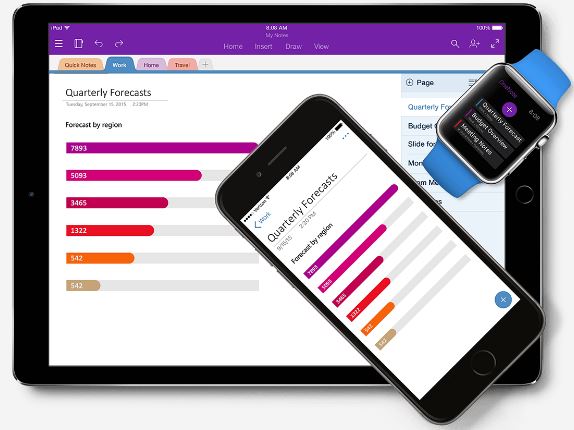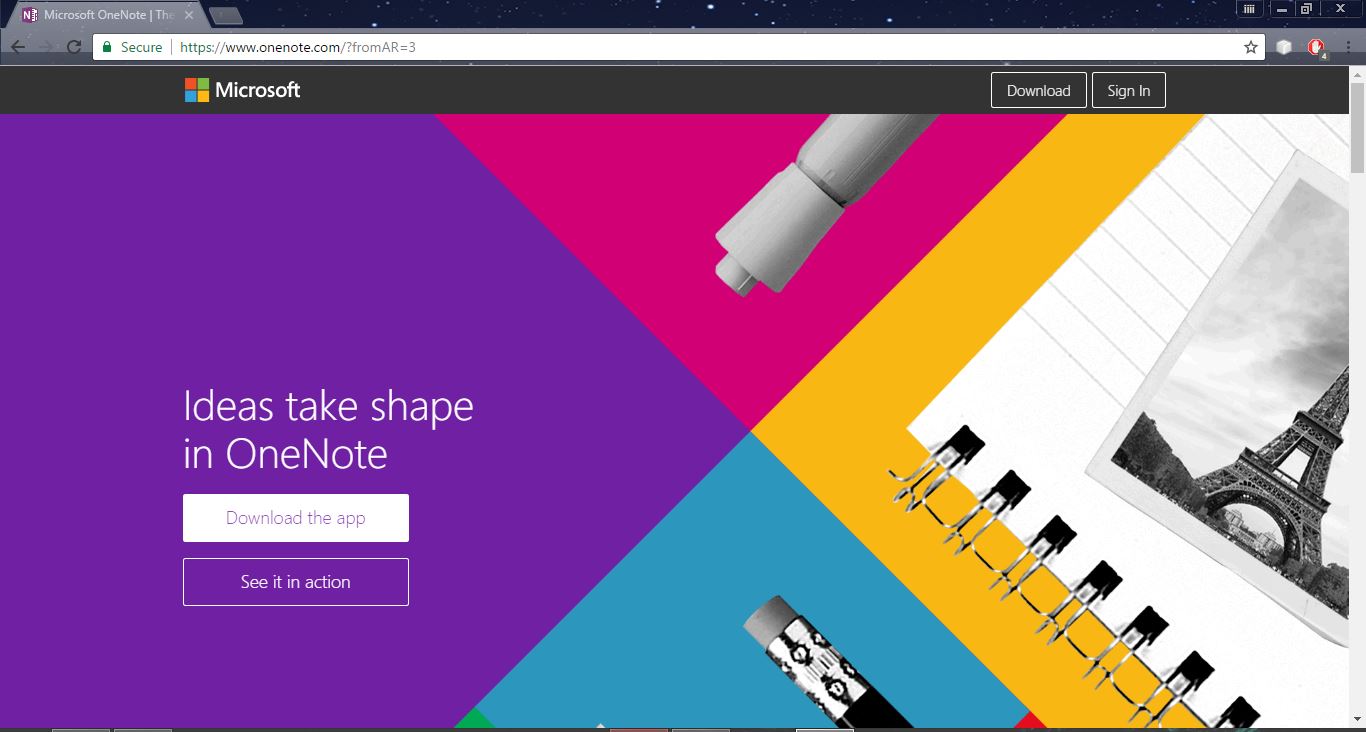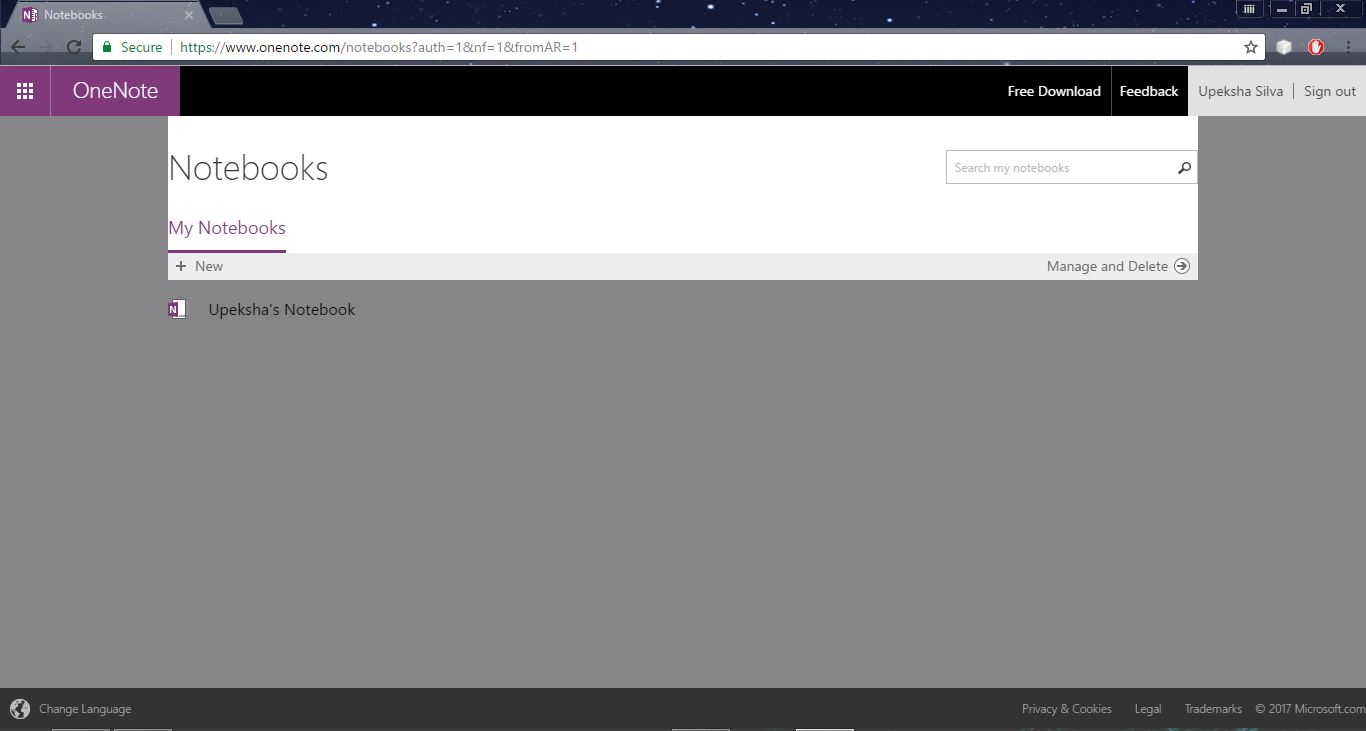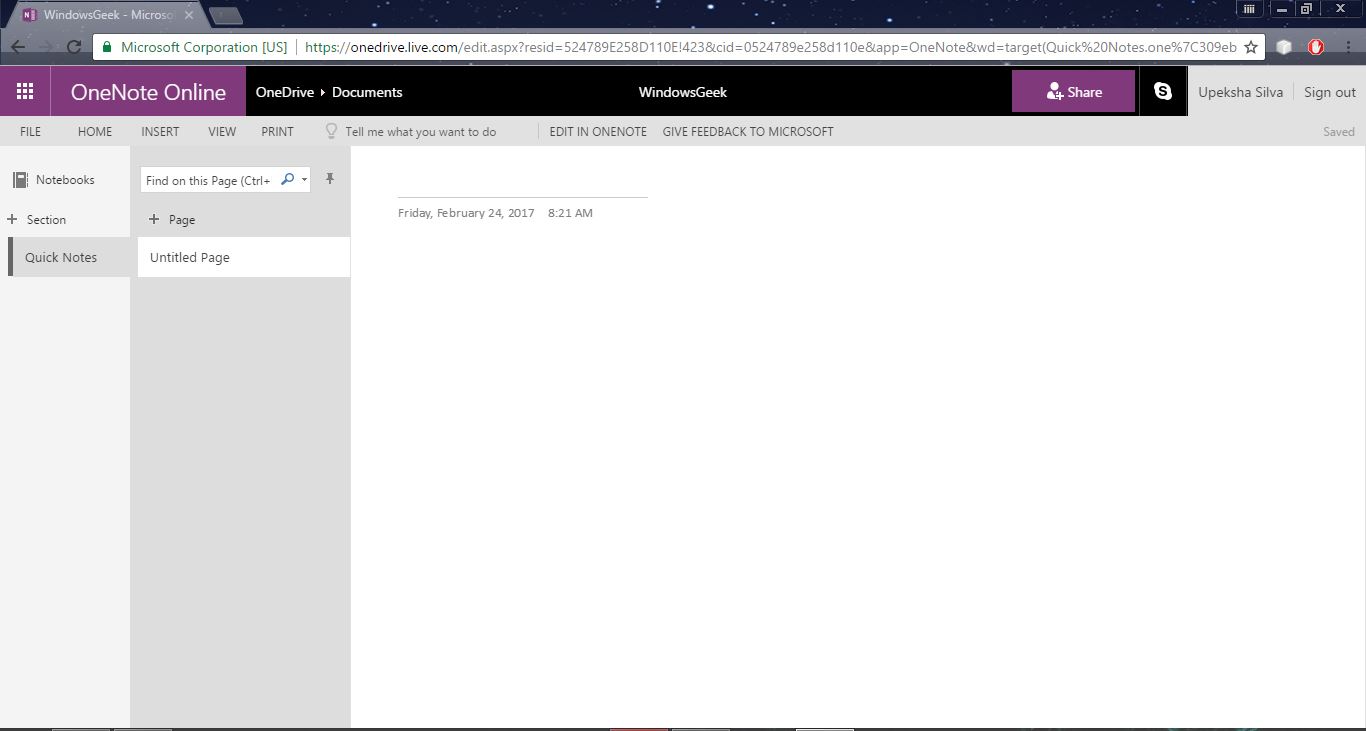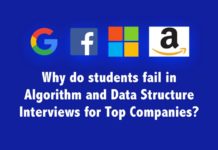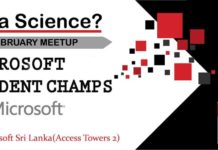From the very beginning, we all have to carry so many books here and there with us for certain purposes. As an example, we took more than 10 books with us to the school. Wasn’t is too hard to do every day. And we were not able to share one notebook with more than two people at the same time.
But Microsoft introduces a new era of notebooks. They call it “Microsoft OneNote”. It is an electronic notebook. All we need to have is an internet connection and a Microsoft account. Now we don’t need to spend money on books and carry them here and there.
What is Microsoft OneNote?
“Microsoft OneNote” simply is a computer program for free-form information gathering and multi-user collaboration. OneNote has the capability to gather users’ handwritten or typed notes, drawings, screen clippings and audio commentaries. Notes can be shared with other OneNote users over the Internet or a network.
Advantages of using Microsoft OneNote
Where can we find Microsoft OneNote?
OneNote is available as a part of Microsoft Office and Windows 10. It is also available as a free standalone application for Windows, OS X, Windows RT, Windows Phone, iOS and Android. A web-based version of OneNote is provided as part of OneDrive or Office Online and enables users to edit notes via a web browser.
Getting start with Microsoft OneNote
OneNote URL: – https://www.onenote.com/?fromAR=3
Step 1: – Go to above link and then we will get a web interface like below.
We can download the application or Sign In to it using the given options.
Step 2: – When we choose to sign in, then this window will be shown.
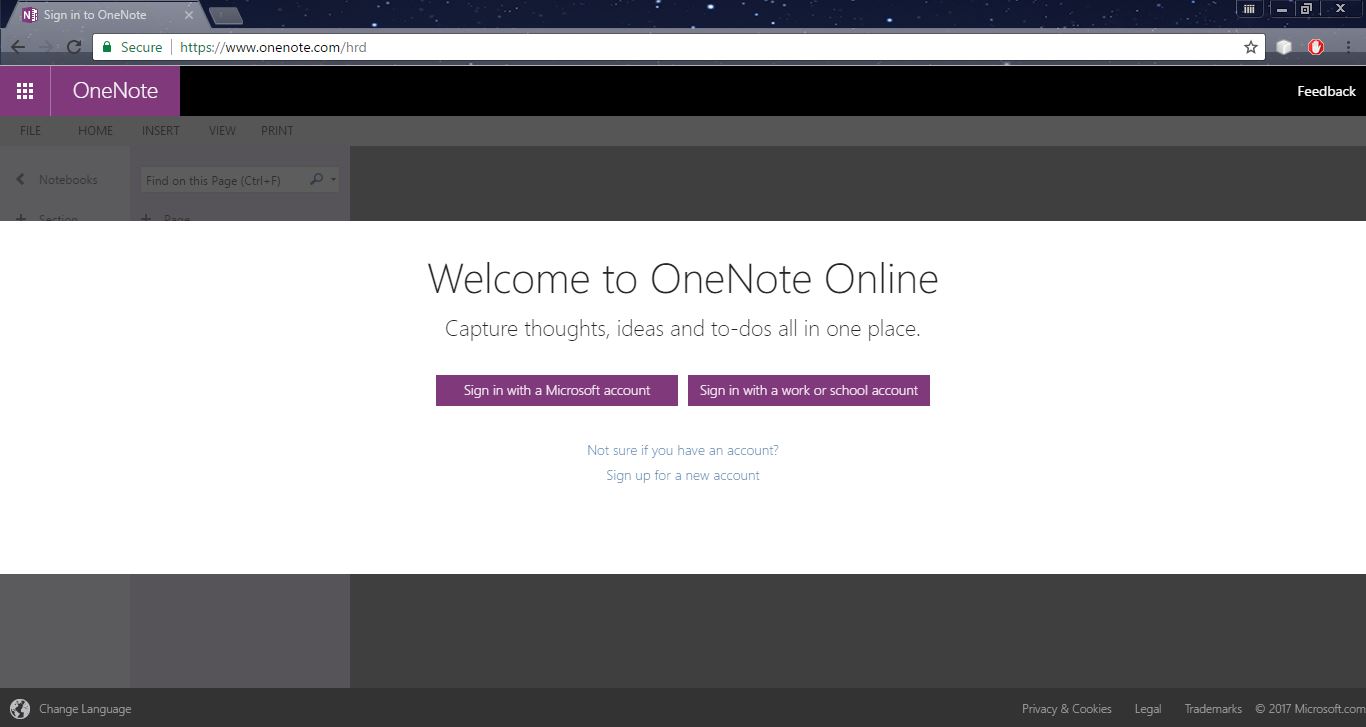
We can sign into our notebook using Microsoft account or a work or school account. I will use Microsoft account to sign in.
Give the Microsoft account details (username and password) sign into our own notebook.
Step 3: – Start your work with Microsoft OneNote
After sign in, we will get a web interface like below.
Now you can create your notebook and keep your note updated.
Step 4: – creating a new Notebook.
Click on the “+ New” tab and give your notebook name to be created.
And simply click on create. After creating your new notebook you will get it as below.
Now you can give a date and add pages to the notebook. We can update them every day in everywhere.
Enjoy with your Microsoft OneNote!